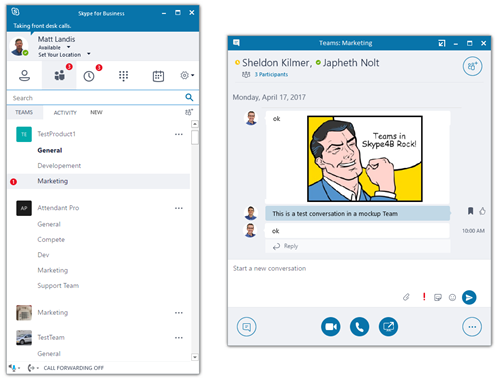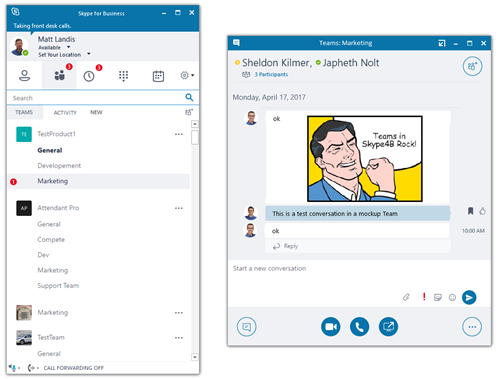NOTE: Although Microsoft has deeper integration between Skype for Business & Microsoft Teams under review, I want to be very clear, this blog post is some of my own ideas, NOT Microsoft’s, on one possibility of bringing the Microsoft Teams experience and Skype for Business together.
Microsoft Teams has noted “integration between Skype for Business and Teams”, suggested by Josh Blalock on UserVoice, “Is Under Review”. Since Microsoft has announced this on all their Twitter accounts (Skype for Business, Microsoft Teams and Office 365) it MUST be under review. (Go to UserVoice to vote!) This blog is my own quick thoughts on one way the Microsoft Teams user interface could be a bit made more cohesive with the Skype for Business user interface.
The first thing to take into consideration is that Microsoft Teams is, in many, but not all, very analogous to Skype for Business Persistent Chat (click here). In that way, a good way to integration is to use the visual elements currently being used for Persistent Chat in the service of Microsoft Teams.
Main Window Concept
If there is a new notification from a Microsoft Teams, it shows on the main Skype for Business window as shown below.
Teams List Concept
Click on Teams main tab and Team sub tab shows Microsoft Teams.
Click on a Team to join the ongoing conversation.
Reply or Start a new conversation. Clicking on audio or video starts a real-time call using the Teams.
If a user has the rights they can add another member to the team (upper right).
NOTE: As an alternative, clicking on the Team list could deep link to open the Microsoft Team in the Microsoft Teams app.
Activity / Feed List Concept
This would essentially display, in the Skype for Business user interface version of the Microsoft Teams Activity list.
Conversation Window
The conversation window could be a Skype4B-esque pop out window, or it could just pop out the Microsoft Teams (app or web) context of the Team or Conversation that was clicked above.
Search
When you are on the Teams “tab”, searching works very similar to Microsoft Teams app.
click on Filter to further refine or restrict the search. (below)
Configuration
A server level PowerShell command could switch between Persistent Chat and Microsoft Teams. This would of course be dependent on if this user is a Teams user as well.
Since the Microsoft Teams app is essentially a web app (click here) behind the scenes, this all should be technically possible. It may require additional Skype for Business styling.
Summary
This is just a concept how the Microsoft Teams functionality could be, at a high level, brought together in a somewhat cohesive way with Skype for Business. I’m sure there is a lot more to flesh out and I welcome comment.