Microsoft Teams, with Guest Access and now PSTN Calling now reveals Microsoft’s ambition that Microsoft Teams can serve as a complete communication system for internal and external communications.
What does v1 of Teams calling look like?
Call | Contacts Tab
Can make calls. Notice the once window design. The call position indicates a call is on hold or the user has navigated away from the active call.
end.
Calls | History Tab
Call history is a simple list of calls. Very clearly indicated missed calls. A “More Actions” menu gives contextually relevant actions. (Chat for Teams users, Call Back for PSTN Calls)
end.
Calls | Voicemail Tab
test
1 shows the Visual Voicemail playback. 2 shows the transcription right inline without jumping to Outlook.
Dial Pad
It can be minimized.
End.
Active Conversation Panel
Full screen by default.
“More Actions” button provides Hold, Transfer and Dial Pad (for DTMF).
How to Transfer
More Actions | Transfer |
Search and select a Contact and then Transfer.
end.
Changing USB Devices
Can only be done during a call at this time.
Configuration Options
Teams Avatar(lower left) | Options | Calls
The options are around “Call Answering Rules” (aka call forwarding) and “Preferred calling Application”.
FAQ
Can Team “Calls” Handle more than one call at a time? Not at this time. It will disconnect to answer or make another call.
Summary
PSTN Calling in Teams effectively makes Microsoft Teams one client users can live in for internal and external communication. Perhaps more importantly for some, without Skype for Business.








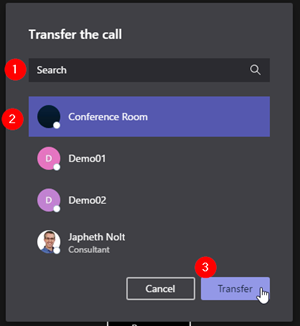
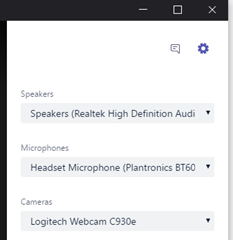
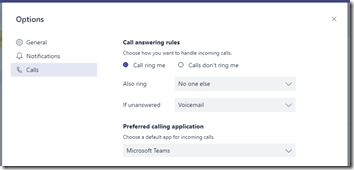
No comments:
Post a Comment
Note: Only a member of this blog may post a comment.