Microsoft Teams Guest Access is Here
9/11/2017 Office Blog:
https://blogs.office.com/en-us/2017/09/11/expand-your-collaboration-with-guest-access-in-microsoft-teams/
Guest Access Support Article:
https://support.office.com/en-us/article/Guest-access-in-Microsoft-Teams-bd4cdeec-4044-4b4b-9df1-beb139013a3f?ui=en-US&rs=en-US&ad=US
How Does it Work?
Here is how it works..
Just like adding a member of your organization, you go to a Team | Member and click “Add Member”.
The user will be recognized as not in your org and therefore a “Guest”. The user will be set as a Guest type of user and identified as such in all communications.
After you add a Guest they will be sent an email to join your Organization’s team. After the guest user goes through the enrollment process, they will now have more than one Account in Microsoft Teams that they can switch between. (below shows the ability to switch between two accounts)
Badge notifications will show if there are message in Accounts you are currently not in.
Guest Users can do pretty much what other users can in a Team, with a few (but realistic I think) limitations like not able to:
- Share a chat file
- Add apps (tabs, bots, connectors…)
- Create a Team
- Discover and join a public team
- View org chart
Guest User can participate in audio/video calls.
Caveats to Watch Out For?
Below are some things to be aware of going into Microsoft Teams Guest Access:
- Currently works with Office 365 Work or School accounts as external guest users only (other users & methods, like MSA, coming later via @danspot)
- Being a Guest in another Organization’s Team(s), means switching between your home Account and other accounts.
- Searching for history must be done on an “Account” basis, which means if you forget which “Account” you had a conversation you need to switch to that Account and search again. Searching does not search across all Accounts.
- Searching for history in a specific Account, if inconvenient, makes sense, but what can be more confusing is if you have 1 to 1 chats with Users who are a guest in your Account and you are a Guest in their Account and you both are Guests in other Accounts. You could conceivably have 1 to 1 Chats scattered among many different accounts, making search for a past conversation history impossible. (read more here)
- Undocumented in Microsoft documentation at this time, but it goes without saying that the Guest User will need Microsoft Teams enabled so they can run Teams to join as guest. (via @dinocaputo here)
Interacting as a guest in another Account means switching Accounts in the Microsoft Team app.
In the Windows desktop Microsoft Teams app, my experience has been about 20-30 seconds to switch between Accounts. It’s now about 5 seconds.
.
Other Interesting Items of Note
All the Microsoft Teams Users in your Account can do 1 to 1 Chats w/ Users Given Guest Access to one of your Teams, even if they are not in a common Team.
Summary
This has been a long awaited feature in Microsoft Teams and will add considerable value to many users!


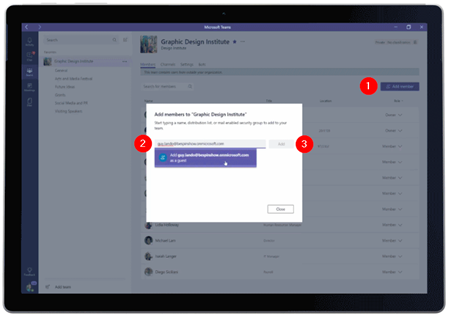
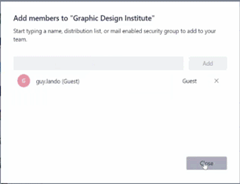



No comments:
Post a Comment
Note: Only a member of this blog may post a comment.