Below is the process to setup a free Microsoft Teams account starting with a Gmail account.
A few things before we start that you are probably wondering:
- Setting up a user from http://office.com/teamsfree will essentially setup a new Microsoft Teams org and the user as admin
- There is new UI in Microsoft Teams for this user to add new users to the org
- Yes, you can use gmail accounts
Go to http://office.com/teamsfree. Click sign up for free account.
Now type in email address & “Set up account”
Create Account
next
next
next
next
Click “Set up account”
Create account
next
next
Now the account is setup.
Next we will tell Microsoft about this user.
next
next
next
next
Run Microsoft Teams for 1st Time and select org.
(for me it seemed to list Teams tenants that had invited this email address.)
(a popup to re-enter my username [email address])
Now you can invite more people to join your org
How to manage your Teams org:
Conclusion
I was impressed by the smoothness of setting up a new Microsoft Teams organization with an non Microsoft email address. The built in administration is very simple.

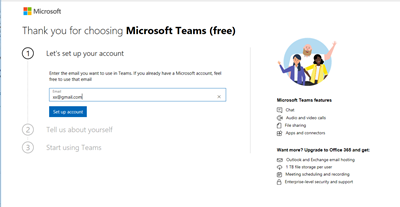




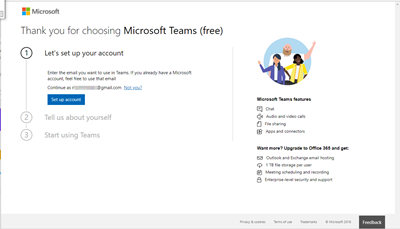












No comments:
Post a Comment
Note: Only a member of this blog may post a comment.