You would like to do a Lync meeting but you know there are some mobile users that want to attend the audio and visual portion of your meeting. The audio part is no problem with Lync as the users can dial in. If your presentation is PowerPoint you can use a neat feature in PowerPoint called “broadcast” to include these users.
This is a workaround, but then you accommodate almost any mobile device including:
- iPhone
- iPad
- Android
- WindowsPhone
- Windows Mobile 6.x (thanks to @twkisner)
- Symbian? (soon if not now)
- Blackberry?
- Others (If you have one you tested, please let me know!)
The basic steps to doing this
- Setup a normal Lync Meeting as usual. This will take care of the audio portion (and of course get an appt. in place for them)
- Use PowerPoint 2010 for your Power Point broadcast (instead of, or in parallel to Lync)
- Email or IM the the PowerPoint Broadcast URL to those users that need it when the Lync Meeting begins.
So your meeting is ready to begin and you want to start your broadcast for mobile devices: Open your PowerPoint 2010 presentation and click on Slide Show | Broadcast Slide Show | Start Broadcast.
Now you can either email this broadcast URL to the mobile devices in question or send an IM with the URL (this would work for mobile attendees that have Mobile Communicator 2007
Note: If this is an adhoc meeting you can use the Microsoft Lync integration built-in to PowerPoint 2010 broadcast by clicking on “Send IM”. This will pop up a Lync attendee selector
Now all the mobile user needs to do is call into the Lync Meeting for audio and click on the URL and they should have the powerpoint portion.
Note: I’m not sure what mobile devices support PowerPoint Broadcast so you are welcome to advise me in the comments.
Caveats:
Limit of 50 viewers
Requirements for presenter:
PowerPoint 2010
LiveID
Requirements for attendee:
nothing but one of these browsers and data connection
To see more of the “Lync 30 Second Tip of the Day” Series:
http://windowspbx.blogspot.com/search/label/LyncUserTip
To get the Tips as they arrive follow:
http://twitter.com/#!/matthewlandis



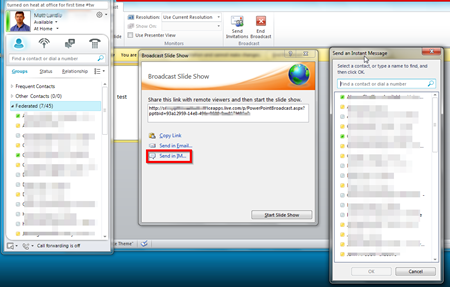
No comments:
Post a Comment
Note: Only a member of this blog may post a comment.