We’ll take a few minutes to look at how PowerPoint videos interact with Microsoft Lync meetings. This whole post presumes a Lync 2013 implementation with Outlook Web App Server implemented to host meeting content. (or Office 365/Lync Online)
Our first steps will be to use PowerPoint 2013 to make a presentation that contains an MP4 video. Both PowerPoint 2013 and MP4 are significant: If you don’t have PowerPoint 2013 you will not be able to import a MP4 video and if you don’t have an MP4 video the video will not be able to be played in an HTML5 browser without a plugin.
Our first step is to open PowerPoint 2013, create a blank slide and import a video. We can import the MP4 video into our presentation by clicking Insert | Video | Video on My PC…
If the video you imported into your PowerPoint has some size to it you can click on File | Compress Media. In my quick test using “Internet Quality” it compressed a video from 3.9MB to 2.4MB.
Your PowerPoint is now done. This PowerPoint will now play the video in browser using PowerPoint Online that comes with OneDrive, Office365 or on premise Office Web App and of course in a Microsoft Lync meeting because Lync uses Office Web App server as the rendering engine.
Below is an example of PowerPoint Online with an embedded video:
Now if we start a Lync meeting and upload (do not screen share the PowerPoint application) the PowerPoint we just made it can be played to meeting attendees.
A couple things I noticed about playing videos from PowerPoint in a Lync meeting:
- The presenter will be Muted when the video is started and get a message “You’re muted because someone played video”
- The presenter can pause, rewind and this will take effect on meeting attendees. (you can think of it as remote video player control?)
- Also be aware that the attendees can pause, rewind, etc. But if the presenter does something after they do (say pause, rewind) they will get sync’d up to the presenter.
- The video controls don’t show for the attendees unless they hover over the video. (so don’t worry that viewers will see you click Play/Pause etc)
- The audio for video will play on the Attendee’s/listener’s PC speakers instead of on their headset or Lync audio device. (this might not seem like much, but wait till 4 people in a quiet office suddenly have video audio blasting over the pc speakers unexpectedly)
- Do not use auto repeat audio embedded in PowerPoint because it will repeat even after you move to the next slide and attendees will not know where to stop it. [verify]
- The visual portion of the video will display but the audio will not be recorded on the Lync meeting recording.
Some requirements to be aware of:
- Your users/attendees will need to have IE9 (HTML5 capable) browser click here
- If this is on premises Lync implementation you will need Office Web Apps Server implemented to get this PowerPoint functionality
Playing video in Lync meetings used to require quite a hack and this new functionality is a huge leap forward and well done.
More requirement details: click here
Free MP4 screen capture recording: http://www.screencast-o-matic.com/


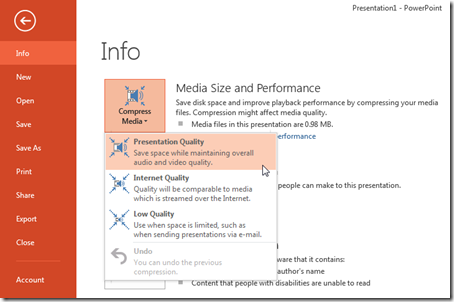

No comments:
Post a Comment
Note: Only a member of this blog may post a comment.