How do you want to be notified of new stuff in Microsoft Teams? I’ll admit, I use Teams regularly and still am a little confused what notification means what and when it happens. So when you go into “Notification Settings” what means what?
First we need to put some names with some visual indicators:
Badge
Highlighted Channel
Banner
Notification Across Top of App (not sure official name, but its NOT “Banner”)
What do the Different Notification Settings Do?
Now that we know what various notifications look like, lets go over how the settings seem to affect things.
Only Show in Feed
It puts a Badge on Activity and lists it under Activity.
Banner (aka Toast)
The banner look the below picture and when using the Teams web app it will be in the lower right of the browser.
If you are running the Teams app, you will receive the banner in the notification area of your PC.
It will indicate if it is a new message, reply, etc.
I turned on Email notification, but frankly, I never could get one to come.
Other Notifications
There are some notifications you can control and some that just happen. What are the ones that just happen?
Highlighted Channel
Something new is in this channel.
Teams Badged
Some mention is in a Team.
Chat Badged
Anytime you get a chat that you don’t click on (acknowledge) the toast (Banner)
Notification Expectations
(via Rebecca Valdivia)
- If someone send you a direct 1:1 chat (not a channel conversation) you will receive a toast notification, and if you miss the toast the Teams icon will simply flash. In addition, in the app, you will also receive a chat notification.
- If someone posts a new conversation in a channel, you will only see the channel bolded in the app.
- If someone replies to a message that you post in a channel (using the reply and not creating a new thread), you will receive a toast notification AND badge increase on the Teams icon (and it will flash). In addition, you will receive an alert in the app and the channel will be bolded.
- If someone “@’s” you or “@’s” the team, you will receive a toast notification AND a badge increase on the Teams icon (and it will flash). In addition, you will receive several notification in the app.
- If someone “@’s” the channel, (so long as you have made that channel a favorite) you will receive a toast notification AND a badge increase on the Teams icon (and it will flash). In addition, you will receive several notification in the app.
Conclusion
If you have any more input, love to hear it!
To see more Microsoft Teams User Tips:
http://windowspbx.blogspot.com/search/label/MicrosoftTeamsUserTip
.[Video] Learn Microsoft Teams in 5 Minutes:
http://windowspbx.blogspot.com/2016/11/learning-microsoft-teams-in-5-minutes.html






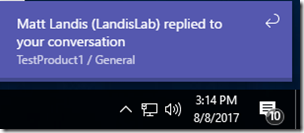

No comments:
Post a Comment
Note: Only a member of this blog may post a comment.