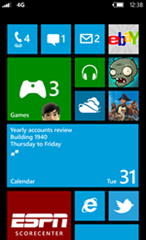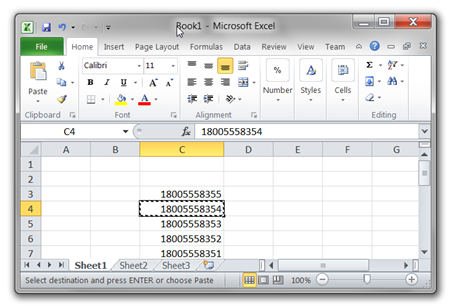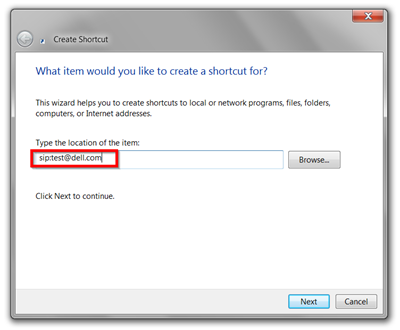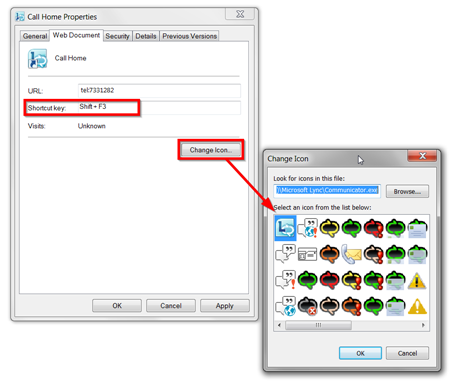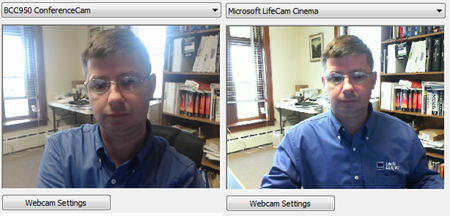Logitech has introduced a USB video conference unit that has a quite interesting design: A tilt/pan/zoom camera with a remote control combined with a conference speaker phone. The device is one of only 4 Microsoft Lync Optimized meeting room devices and is priced to be affordable for the smallest office.
I need to admit it is hard not to think “friendly robot” after you assemble this USB speakerphone with the 9” Cam extender stem. (Logitech does little to dispel this with there own video: http://youtu.be/PsX6tIHo8no)

Video First Impression Review
Looking at The Logitech BCC950 ConferenceCam
The BCC950 has a distinctive look by any standards. It can be powered by a USB cable plugged into a powered USB port on your laptop or pc or a power cord into the wall—both are included. The unit assembled quickly with no fuss. The unit’s base houses a 360 degrees speakerphone that has Call answer and hangup buttons, a mute and volume controls. There is also an LED that is blue with live conversation and red on mute. There are direction and zoom controls for that camera on the base as well as the remote that comes complete with batteries already installed (just pull the battery saver slip out) The base also includes a headset jack on the left side. I was surprised there was no volume indication on the device itself (but on Windows7 you can click on speakers icon in system tray to see volume level)

base with cam on stem

base with cam in base

side view of base with headset jack.
The camera is a 1080p Carl Zeiss camera with tilt/pan/zoom. The camera can be plugged directly into the base or on a 9 inch extender stem. I think the view with the stem is optimal when setting on a desk/conference table. When I first plugged the camera into the base I wasn’t quite sure I plugged it in right, but it was. The stem assembly feels like something you want to be a little careful with and not bang around too much. There is a blue LED in the beside the camera lens to let you know the camera is live. For me the whole unit, speakerphone and camera just worked in Microsoft Lync after plugging it in. Setup is a breeze.

Using the Positioning
The build in tilt/pan/zoom camera is probably the most unique part of this unit. After plugging in the device you can immediately start using the remote or controls on the base to position the camera. (There are no drivers or software required for Microsoft Lync---nice design Logitech) The camera moves quite fast and I had some trouble centering on my subject on the first try, likely a newbie issue. You do hear the mechanicals that move the camera through the speaker phone and, while the camera was on the “stem”, moving from side to side did cause it sway just a bit, but not very noticeable on the video for the other party.
playing with camera positioning
The unit is designed to be controlled by someone near the BCC950 and does note have far end control. (this is a limitation of Lync, not BCC950).
Video Quality
I’ve been getting questions about video quality so I’ll do my best to comment on what I see. (I want to preface this that I am no video expert) I have been comparing the video to Microsoft LifeCam Cinema HD in the Lync preview window to get raw video look and nothing else. (using default setup on both) The LifeCam immediately appears more vibrant with TrueColor feature turned on, but more comparable without it. I also noticed the BCC950 has more “fog/haze/halo” effect looking at the same view? It interesting that the LifeCam preview put my QuadCore HP Z210 CPU at approximately 10%, while the BCC950 preview drops to 5% or below. (the LifeCam has the TrueColor feature turned off. But perhaps LifeCam app/driver takes CPU?)
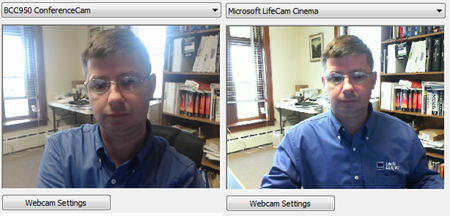
I’ve been doing some tests sending HD (720p) stream and it appears that the LifeCam take about an avg of 25% cpu to send the stream whereas the BCC950 takes an avg of 18% cpu. (very unofficial tests—if anyone has better way to test or more accurate results, let me know!)
UPDATE 3/2014 Logitech Brings Far End Control to BCC950. See complete blog and video here:
http://windowspbx.blogspot.com/2014/01/logitech-brings-far-side-video-control.html
Features
- Mute LED (red when muted/blue with hot)
- headset plug
- High or low camera mount
- Carl Zeiss lens, 1080p HD camera
- Requires no drivers
Pros:
- definitely a new form factor for the small meeting, affordable cam option.
- The handheld remote does answer, hang-up, volume, mute, and tilt/pan/zoom. Quite nice.
- Quick, no drivers required installation
- Nice long USB cables included.
- The lowest priced Lync Optimized Meeting Room device available at $249.99 Retail price.
Cons:
- No volume indication on the unit, an no popup volume indicator on the PC screen (tried it on a Thinkpad laptop and HP Z210 Workstation)
- You do hear the camera movement on the speaker phone, although not loud
Observations
- This design takes care of the problem of setting a webcam on top of a screen in the conference room.
- This unit is very distinctive, but would really be creating buzz if it would/could automatically track active speaker
- Barring active speaker tracking, it would be nice to have preset positions (perhaps 4?) for the Tilt/Pan/Zoom for 1 touch move to another speaker.
- The remote needs to be within 10ft or so and (I think) be able to “see” the front of the base unit. Pointing at the side of the unit does not seem to always work.
- When panning, I found my self panning past the person of interest. If I went slow enough then unit seemed to go in “notches”
- Because its size/assembly it likely will stay in the conference room? may not be a laptop bag unit.
Logitech certainly has broken out of the tried something different with this Lync Optimized, meeting room device.
Official Logitech Site: http://www.logitech.com/en-us/for-business/products/webcams/conferencecam
http://technet.microsoft.com/en-us/lync/gg278175
Note:
http://www.logitech.com/en-us/webcam-communications/webcams/3480