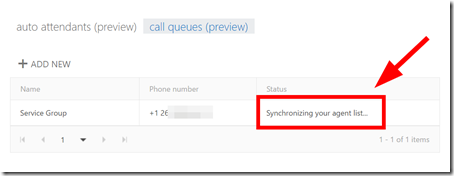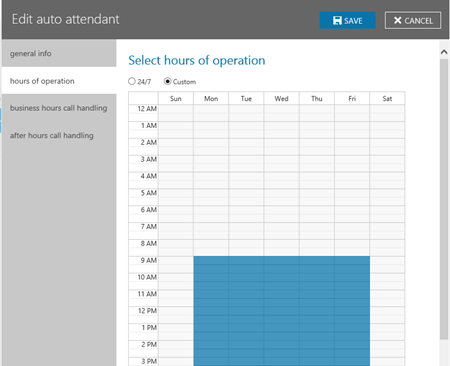With Skype for Business Cloud PBX, members of a Microsoft Team can be used as the Call Agents in a Call Queue (Preview at this time). This means if a Microsoft Team contains the members you want as Call Agents in a Call Queue, just assign the Microsoft Team as the "Call Agents" in a Call Queue and you are done! Talk about integration. Talk about setting up groups one time and reusing them! I'm impressed.
How is this configured? Just setup a Microsoft Team as usual and add the members. (In a hybrid scenario these members can be in the cloud or on premises).
Okay, now we have some members setup in our Team.
(Note that we might need to wait a bit for this Team to show up in Skype for Business Admin portal)
Now let’s navigate to the Skype for Business Admin Center in Office 365. (Skype for Business admin center | call routing | call queues | add new/edit). Let’s go to the “Call Agents” field. Note that you don’t enter individual Skype for Business users here, instead Exchange Distribution Lists are entered. Since a Microsoft Team is an Exchange DL behind the scenes you can search for a Microsoft Team just like an Exchange DL. Let’s search for our “Marketing” Team. Sure enough, there it is and we’ll select it.
Note, you can select more than one Exchange DL/Microsoft Team. Nice!
Now we need to wait a bit till the Microsoft Team contacts are sync’d into the Call Queue. You will get a notification message indicating this. (show below) This notification will go away momentarily, but doesn’t mean its finished quite yet, keep an eye on the Call Queue “status”.
Watch the Call Queue until the “Status” no longer indicates “Synchronizing your agent list…”
When syncing is complete you can make a test call to the Call Queue and all the members of the Microsoft Team (that are Skype for Business enabled, presumably!) will ring. I say: “Very Nice!”
Other Related Items:
Configuring Office 365 Cloud PBX Call Queue's In Receptionist Scenarios
https://www.youtube.com/watch?v=AX5aCJS6irM
To see more Microsoft Teams User Tips:
http://windowspbx.blogspot.com/search/label/MicrosoftTeamsUserTip
[Video] Learn Microsoft Teams in 5 Minutes:
http://windowspbx.blogspot.com/2016/11/learning-microsoft-teams-in-5-minutes.html