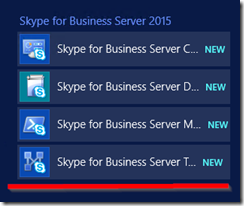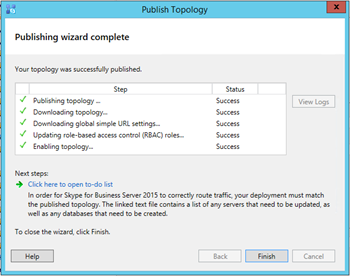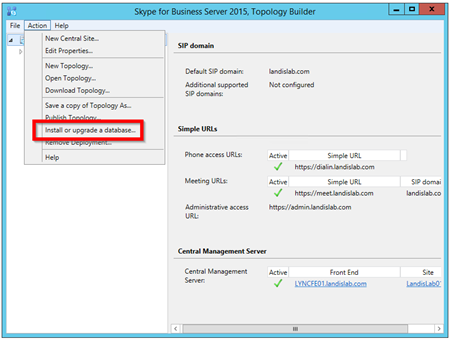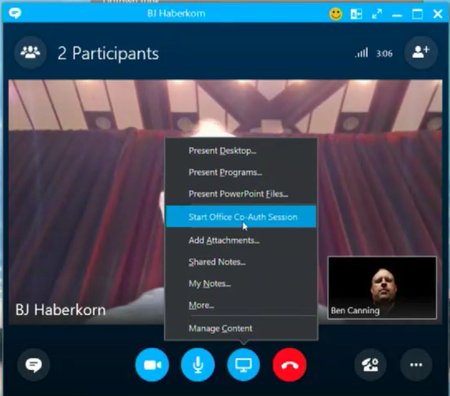Skype for Business Server 2015 has a simplified in-place upgrade path which is very welcome. Here is my step by step of the process to upgrade our Standard Edition lab’s Lync Server 2013 Standard Edition to Skype4B Server 2015 SfBS2015. An overview of the process is as follows:
- Install the prerequisites & get SfBS2015 ISO
- Install Admin Tools on non-Lync Server, Upgrade To SfBS2015 in Topology Builder, Publish Topology & Upgrade
- Stop Services on all servers in pool to be upgraded
- Run Setup.exe to launch in-place upgrade
- Start Services
Step 1- Install the Prerequisites & Get Skype4B ISO
- Install CU5+ latest hotfix to Lync 2013 topology
- Lync Server 2013 Needs to be version 8308.815 or newer (click here)
- How to check? run below. (or click here)
- Get-WmiObject –query ‘select * from win32_product’ | where {$_.name –like “Microsoft Lync Server*”} | ft Name, Version –AutoSize
- PowerShell RTM version (6.2.9200.0) or later
- Have at least SQL server 2012 SP1 installed
- Kb2533623 Windows Server 2008 R2
- Kb2858668 Windows Server 2012
- KB2982006 Windows Server 2012 R2
- 32GB of hard drive space on servers being upgraded
- The setup has a little policeman that checks this before you can proceed.
- Some Other Things to Ensure Before Proceeding
- If LRS Portal was installed on this server, remove it: Click Here
NOTE: You will not escape doing the above updates (I tried), so I suggest just do them upfront.
Get the Skype for Business Server update here: Click Here (requires MSDN login)
Step 2 – Install Admin Tools on non-Lync Server, Upgrade To SfBS2015 in Topology Builder, Publish Topology & Upgrade
Note: This step should take less than 10 minutes.
Run the SfB2015 setup (on a machine that does not have Lync installed) and install the Admin Tools
Accept License Agreement…
“Install Administrative Tools”
When finished goto “Start” | more apps and run “SfBS2015 Topology Builder” (below)
“Download Topology from Existing Deployment” and save.
Now you will see the Skype4B Server 2015 Topology Builder. In the pool you want to upgrade, right click & “Upgrade to Skype for Business Server 2015”
Yes
Note that the pool (in our case Standard Edition server) is now a Skype4B Server 2015 group.
Publish Topology
Will now publish…
Databases should automatically upgrade (this doesn’t apply to SE)
Now we are done on this machine. Now move to the Lync 2013 machine you want to upgrade. Before you move on, make sure the CMS has replicated using Get-CsManagementStoreReplicationStatus | ft
NOTE: Do not move on until the replication has completed.
Step 3 - Stop Services on all servers in the pool to be upgraded
On Lync 2013 machine you want to upgrade we will stop all Lync service.
Use Powershell: Disable-CsComputer -Scorch
NOTE: You might be thinking: “I could Stop-CsWindowsService”. The reason Microsoft recommends using “Disable-CsComputer –Scorch” is that if you use “Stop-CsWindowsService”, some services may restart automatically after a reboot and this may cause the In-Place upgrade to fail.
Step 4 - Run Setup.exe to Launch in-place upgrade
This will launch setup UI
Progress of update will be displayed. This takes a little time…
After this you will see the Completed.
Upgrade to Skype for Business Server 2015 completed successfully!
Step 5 - Start Services
Start service on all the servers in the upgraded pool at the same-time (to avoid loss of services due to quorum loss) (Obviously not an issue on 1 server SE pool)
Start-CSPool -PoolFqdn lyncfe01.landislab.com
NOTE: For none Front End servers use: Start-CsWindowsService
Let’s check that all our services are running (sure enough that are!) and…we’re Done!
How about we check what the new version numbers are? Just run: Get-WmiObject –query ‘select * from win32_product’ | where {$_.name –like “Skype for Business Server*”} | ft Name, Version –AutoSize
And let’s log in to the Skype for Business Control Panel
Done & Tested!
A Few Administrator Notes for after the upgrade
- Use the Skype4B admin tools to move users to and from Skype4B (click here)
- Administrators should use Skype for Business Management Shell to move conference directories from Lync 2013 pools to Skype for Business pools.
A big thanks to the Skype4B team for making this process easier and smoother and a big thanks to the Office365 Summit team that put on great training around this and was the basis for my know-how and this blog post.
See the other articles in this series:
http://windowspbx.blogspot.com/search/label/Skype4B_2015_StepByStep
Get the free eBook Skype for Business Server 2015 Step by Step for Anyone: http://bit.ly/skype4bserverstepbystep
Skype4B Server 2015 Upgrade Gotcha:
http://www.ucandstuff.com/2015/04/gotchas-with-sfb-upgrades.html?spref=tw