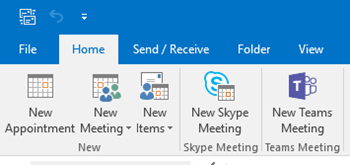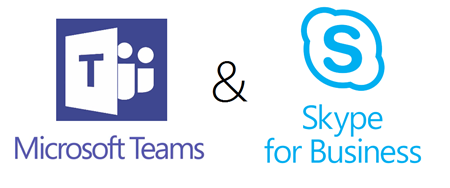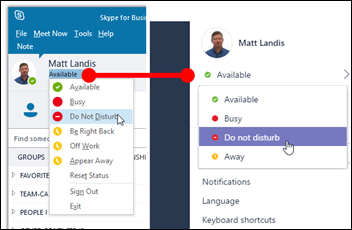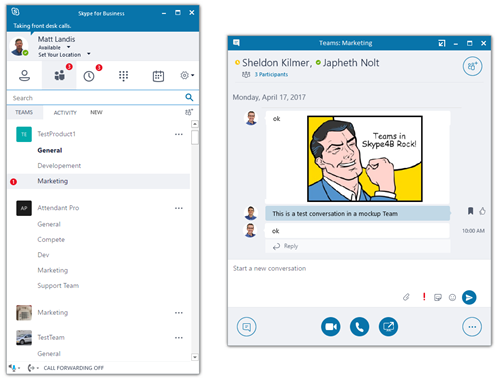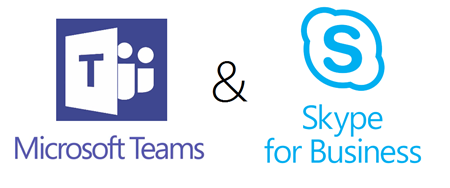
When Microsoft Teams was released the integration between Skype for Business was very tentative for two products that do many similar things from the same vendor. In fact the very first time I saw Microsoft Teams, when it was being announced at the Microsoft Global MVP summit, one of my first questions to Dan Stevenson was “Why isn’t presence integrated?”
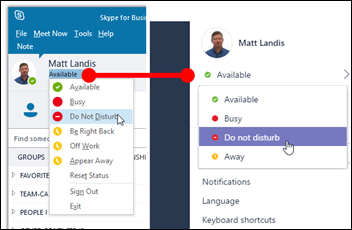
The question of how Skype for Business and Microsoft Teams will interact is of interest because of the functionality overlap & users will live in some app, not three. I wrote a detailed technical article of how Microsoft Teams and Skype for Business integrate and relate to each other when Teams was released to help clarify technically and UI-wise what is happening.
It looks like with the latest round of development Teams & Skype for Business are continuing to “come together” with “Integrated Presence” announced as “In Development” as of July 2017 on the Office 365 Roadmap page and “Calling interop with Skype for Business” (audio & video calling) and more already Launched.
Here is a list of recent items related to Teams and Skype for Business:
- Integrated Presence (Feature ID: 15286)
- Ability for users in Skype for Business and Microsoft Teams to have the same presence state
-
Calling interop with Skype for Business (Feature ID: 15285)
-
Outlook Schedule add-in (Feature ID: 15279)
-
Not mentioned on the Roadmap, but am I seeing that MEME’s now are supported for Skype4B Chats? (I think so, if not mistaken)
From this motion it appears the products are moving in the direction of being more seamlessly integrated. At the moment Skype for Business has a more “outward and instant collaboration focus” with PSTN Calling, PBX features & Dial in Meeting, but Microsoft Teams is more “internal & less realtime focused” on teams and no external access. But this difference is being diminished as Microsoft Teams gets more meeting (Outlook Meeting Scheduler Plugin mentioned above) and calling functionally (Hold, Call Transfer functionality added recently to Teams). It’s not hard to imaging Microsoft Teams with PSTN Calling.
An obvious question for those using and supporting Skype for Business is how the two products will live together into the future. A very popular item on Microsoft Teams User Voice is “Complete Skype for Business Integration into Teams” by fellow Skype for Business MVP Josh Blalock which has over 2,000 votes and is noted as “under review” by Microsoft Teams user voice manager @skprufo. Will Microsoft Teams functionality be surfaced in Skype for Business client as a replacement for Persistant Chat? In spite of my Skype for Business + Teams concept article, (screen shot below) I really doubt it.
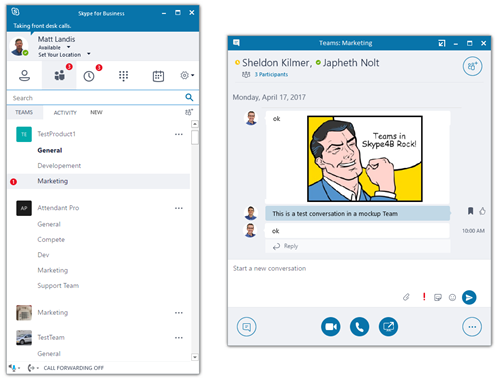
While there were integration points to Microsoft Teams from when it was released, Microsoft Teams is starting to get a more fully functiona client API via Microsoft Graph that allows developers to write the kind of apps & add-ons that are necessary to make Microsoft Teams “one client to handle all communications” that a user can live in.
From appearances, my guestimate is, and that is all it is, things will go the other way with Microsoft Teams user interface getting more and more what it needs to work with Skype for Business and be one client that users can live in for internal and external communications.
Original Skype4B & Teams Integration at GA:
http://windowspbx.blogspot.com/2017/01/microsoft-teams-tip-10-disable-skype.html
Skype4B & Teams CONCEPT UX
http://windowspbx.blogspot.com/2017/04/a-concept-for-integrating-skype-for.html