Things are great, users are really making use of Microsoft Teams and then…you would like to “cleanup” some messages in a Team channel. How do you do that?
By default users can only delete their own messages.
But not other users.
If you would like to configure Microsoft Teams so Team Owners can delete other user’s messages, you are going to have to nicely ask your Administrator to make a change in the Office 365 Admin Center. (NOTE: this is a Microsoft Teams wide setting)
This is what they will need to do:
In the Admin Center
Admin Center | Settings | Services & add-ins | Microsoft Teams.
Now expand Messaging and turn “Allow owner to delete all messages” = ON. Save.
In the Team
In the Microsoft Teams client, go to Teams.
Now select More Options | View USers | Settings | & enable “Owners can delete all messages”.
Now Owners should be able to delete other user’s messages. Let’s Check:
Sure enough! Great.
To see more Microsoft Teams User Tips:
http://windowspbx.blogspot.com/search/label/MicrosoftTeamsUserTip
.[Video] Learn Microsoft Teams in 5 Minutes:
http://windowspbx.blogspot.com/2016/11/learning-microsoft-teams-in-5-minutes.html





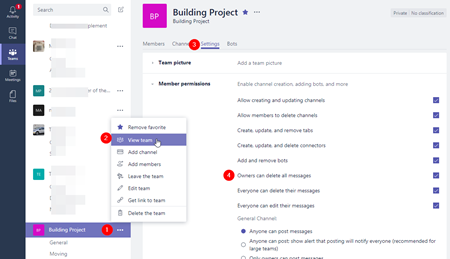

No comments:
Post a Comment
Note: Only a member of this blog may post a comment.