Microsoft Skype for Business has recently got an update that allows IM (Instant Message) or audio consult transfer from the PC client.
Instant Message Consult Transfer
If you would like to do consult transfers using IM, go to Option | Call Forwarding and Check “Send IMs when consulting to confirm transfers”
Now let’s go through how an IM consult transfer works. First, get a call.
Next click Call Control | Consult [transfer] and now select a Contact.
Now you will see the consult using IM window.
Now you can IM (1) a contact and verify they want to receive the call. If they wish to (2) receive the call, you can click Transfer (3) at the top of the window.
Now the call will be transferred to the contact using Blind Transfer.
Audio Consult Transfer
If you would like to do audio consult transfers, go to Option | Call Forwarding and UNcheck “Send IMs when consulting to confirm transfers”.
Now lets walk through a transfer after receiving a call.
Click Call Control | Consult [transfer] and now select a Contact.
Now an audio call will be established with the person you want to consult and request to transfer a call to them. (Below)
To complete the audio consult transfer, click Transfer in upper right of the window.
NOTE: Unlike Skype for Business consult transfers in the past, the caller & remote party will not be immediately connected. The consult call will be hung up and the person you just consulted will receive another audio call which will be the remote party.
Summary
This is a great new feature in Skype for Business. A few things I would note:
- Unlike Skype for Business consult transfers in the past, the caller & remote party will not be immediately connected. The consult call will be hung up and the person you just consulted will receive another audio call which will be the remote party.
- A user cannot decide at the point of the transfer whether they want to do an IM transfer or audio transfer using the consult button, but the can, of course, just IM a contact and then blind transfer (Transfer) a call to the other contact.
For a ton more cool User Tips, get the Skype for Business User Tips & Tricks for Anyone Free eBook
See the other Skype for Business User QuickTips (formerly known as Lync)
http://windowspbx.blogspot.com/search/label/Skype4BUserTip






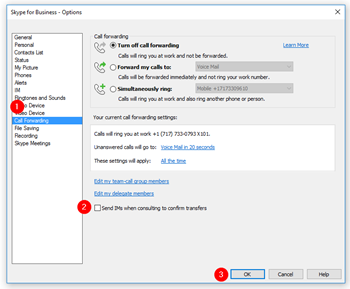

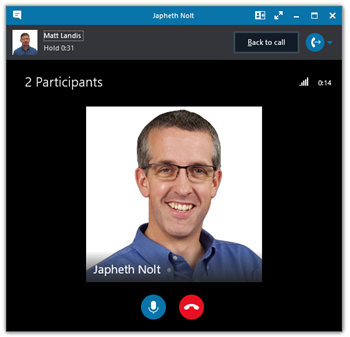

No comments:
Post a Comment
Note: Only a member of this blog may post a comment.