Ever get an Excel spreadsheet that has a column of contact phone numbers (or, even better yet, Skype for Business SIP URIs…) that you need to call? Calling though a Microsoft Excel spreadsheet list can be made a lot easier with a little work.
Skype for Business can handle URL beginning with SIP: or TEL:. We will leverage this by simply making 2 columns with the below formula’s. Replace the “A3” with the column/cell that has your SIP URI’s in it and likewise with the TEL:.
=HYPERLINK("sip:" & A3)
=HYPERLINK("tel:" & C3)
So first type in the formula and then drag the new formula down to the bottom of the column. Repeat for “tel:”
Now when you click on a SIP URI you will see the presence and have all Skype for Business modalities like IM, Call, Voicemail, Video, Collaborate available. With an additional click you can dial this Skype for Business contact. Or you can hover over the Contact name and see more information in the “Contact Card.” If your company has open federation enabled you will be surprised how many other contact have Skype for Business federation available!
For a ton more cool User Tips, get the Skype for Business User Tips & Tricks for Anyone Free eBook
See the other Skype for Business User QuickTips (formerly known as Lync)
http://windowspbx.blogspot.com/search/label/LyncUserTip


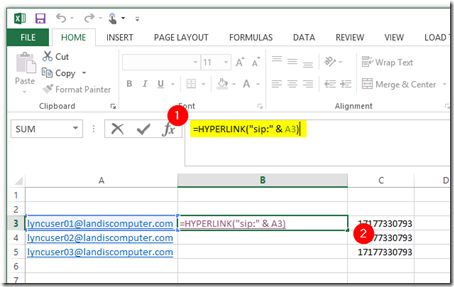


No comments:
Post a Comment
Note: Only a member of this blog may post a comment.