Want to dial a phone number from a Microsoft Outlook Contact? You might expect a “dial” button somewhere near each phone number, instead you find this functionality in Contact | More | Call.
If Skype for Business client is installed it will dial the phone number using Skype for Business.
If you have only one Phone Number for this Contact, or you want to dial the first phone number, you can save one click by just clicking Contact | More | Call. This will dial the first phone number if there are more than one.
Another way to save another click is to add a shortcut to the “Quick Access Toolbar”. Click on More | Call and then right click on Call and “Add to Quick Access Toolbar”. (as shown below)
Now you will have one click access to dial a phone number from an Outlook Contact.
One last interesting thing I’ve noticed is that where you create the “Quick Access Toolbar” shortcut from is significant.
- Right clicking on “Call” creates a shortcut that dials only the first Phone Number on a Contact (see below)
- Right clicking on the phone number list creates a shortcut with a dropdown that gives the opportunity to select a specific phone number. (see below)
Corresponding shortcuts created.
For more cool User Tips, get the Skype for Business User Tips & Tricks for Anyone Free eBook
See the other Skype for Business User QuickTips (formerly known as Lync)
http://windowspbx.blogspot.com/search/label/Skype4BUserTip






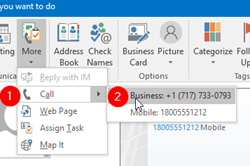


Great idea! Everyone here hates how buried the call button is.
ReplyDeleteYeah, not sure why it is so "buried" :P
Delete