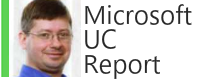The Thinksmart View is an interesting new form factor IP Phone-like device that is Certified for Microsoft Teams by Lenovo. Lenovo calls it a "...collaborative smart device that works from an individual’s workspace...". I might call it a next gen IP Phone for users who tend to use a bluetooth headset.
My Video Review
Plugs and buttons
- Power plug
- Volume up and down
- web cam privacy shade
- microphone mute slide button
Lenovo ThinkSmart View Official Page Tidbits
- Cortana Integration: Based on the Lenovo landing page images there will be Cortana integration.
- The Lenovo landing page also shows a home screen apart from the Microsoft Teams client, but my unit starts up right into the Teams client like other Teams IP phone.
- Hotdesking: "It’s flexible enough for hotdesking..."
- FUTURE: Chat/FileSharing: Also, this interesting tidbit: "Future updates are planned for the deployment of convenient features such as chat, file-sharing, and more."
- When you’re not using the device, it will stay locked with a four-digit personal identification number (PIN), and if they’re paired via Bluetooth®, the device will lock in tandem with your PC.
Specs
- 5MP wide angle (720p)
- 1.75" 10W full-range speaker
- Bluetooth® 4.2 (LE)
- 8" HD (1200 x 800) IPS touchscreen
- NOTE: This device does not have a battery.
Surprises
- What might be unexpected for a corporate communication device is that this devices has no Ethernet or USB ports, but it just might not be needed.
- Landscape AND portrait mode
- It might look like a control unit for a Teams Room System, but without a video output it doesn't seem ideally suited for Room video, even for a fairly small room. (Individual video is a different story)
Some of My initial Usage Notes:
- Pros
- 8" screen means Teams client is a nice size for touch
- Solid build quality: It feels like "Think" quality
- Interesting form factor
- Speaker phone produces solid sound
- Lenovo mention of "hot desking" sounds interesting
- Hardware video and audio mute is execellent
- Cons
- The lack of USB might feel limiting for some applications
- Webcam is 720p and I'm used to PC 1080HD cameras, so this seems a step back
- Shows meeting content, but an 8" screen doesn't show a PC desktop monitor very well
Summary
The ThinkSmart View is an interesting form factor. Build quality is excellent. Its not for those who want a traditional IP Phone experience, but it could fill the need for a dedicated device a user can walk up to and start using on the desk. Lenovo is positioning this device as something that can fill a hot desk or common area scenario. Perhaps "hot desk" but it seems a lack of handset makes it a bit unhandy for walk up/ad hoc usage. Likely the best fit is the millennial executive desk communicator device.
Official Lenovo landing page:
https://www.lenovo.com/gb/en/smart-devices/smart-office/thinksmart/Lenovo-CD-18781/p/ZZISZSCCD03