Skype for Business Server 2015 has a simplified in-place upgrade path which is very welcome. Here is my step by step of the process to upgrade our Standard Edition lab’s Lync Server 2013 Standard Edition to Skype4B Server 2015 SfBS2015. An overview of the process is as follows:
- Install the prerequisites & get SfBS2015 ISO
- Install Admin Tools on non-Lync Server, Upgrade To SfBS2015 in Topology Builder, Publish Topology & Upgrade
- Stop Services on all servers in pool to be upgraded
- Run Setup.exe to launch in-place upgrade
- Start Services
Step 1- Install the Prerequisites & Get Skype4B ISO
- Install CU5+ latest hotfix to Lync 2013 topology
- Lync Server 2013 Needs to be version 8308.815 or newer (click here)
- How to check? run below. (or click here)
- Get-WmiObject –query ‘select * from win32_product’ | where {$_.name –like “Microsoft Lync Server*”} | ft Name, Version –AutoSize
- PowerShell RTM version (6.2.9200.0) or later
- Have at least SQL server 2012 SP1 installed
- Kb2533623 Windows Server 2008 R2
- Kb2858668 Windows Server 2012
- KB2982006 Windows Server 2012 R2
- 32GB of hard drive space on servers being upgraded
- The setup has a little policeman that checks this before you can proceed.
- Some Other Things to Ensure Before Proceeding
- If LRS Portal was installed on this server, remove it: Click Here
NOTE: You will not escape doing the above updates (I tried), so I suggest just do them upfront.
Get the Skype for Business Server update here: Click Here (requires MSDN login)
Step 2 – Install Admin Tools on non-Lync Server, Upgrade To SfBS2015 in Topology Builder, Publish Topology & Upgrade
Note: This step should take less than 10 minutes.
Run the SfB2015 setup (on a machine that does not have Lync installed) and install the Admin Tools
Accept License Agreement…
“Install Administrative Tools”
When finished goto “Start” | more apps and run “SfBS2015 Topology Builder” (below)
“Download Topology from Existing Deployment” and save.
Now you will see the Skype4B Server 2015 Topology Builder. In the pool you want to upgrade, right click & “Upgrade to Skype for Business Server 2015”
Yes
Note that the pool (in our case Standard Edition server) is now a Skype4B Server 2015 group.
Publish Topology
Will now publish…
Databases should automatically upgrade (this doesn’t apply to SE)
Now we are done on this machine. Now move to the Lync 2013 machine you want to upgrade. Before you move on, make sure the CMS has replicated using Get-CsManagementStoreReplicationStatus | ft
NOTE: Do not move on until the replication has completed.
Step 3 - Stop Services on all servers in the pool to be upgraded
On Lync 2013 machine you want to upgrade we will stop all Lync service.
Use Powershell: Disable-CsComputer -Scorch
NOTE: You might be thinking: “I could Stop-CsWindowsService”. The reason Microsoft recommends using “Disable-CsComputer –Scorch” is that if you use “Stop-CsWindowsService”, some services may restart automatically after a reboot and this may cause the In-Place upgrade to fail.
Step 4 - Run Setup.exe to Launch in-place upgrade
This will launch setup UI
Progress of update will be displayed. This takes a little time…
After this you will see the Completed.
Upgrade to Skype for Business Server 2015 completed successfully!
Step 5 - Start Services
Start service on all the servers in the upgraded pool at the same-time (to avoid loss of services due to quorum loss) (Obviously not an issue on 1 server SE pool)
Start-CSPool -PoolFqdn lyncfe01.landislab.com
NOTE: For none Front End servers use: Start-CsWindowsService
Let’s check that all our services are running (sure enough that are!) and…we’re Done!
How about we check what the new version numbers are? Just run: Get-WmiObject –query ‘select * from win32_product’ | where {$_.name –like “Skype for Business Server*”} | ft Name, Version –AutoSize
And let’s log in to the Skype for Business Control Panel
Done & Tested!
A Few Administrator Notes for after the upgrade
- Use the Skype4B admin tools to move users to and from Skype4B (click here)
- Administrators should use Skype for Business Management Shell to move conference directories from Lync 2013 pools to Skype for Business pools.
A big thanks to the Skype4B team for making this process easier and smoother and a big thanks to the Office365 Summit team that put on great training around this and was the basis for my know-how and this blog post.
See the other articles in this series:
http://windowspbx.blogspot.com/search/label/Skype4B_2015_StepByStep
Get the free eBook Skype for Business Server 2015 Step by Step for Anyone: http://bit.ly/skype4bserverstepbystep
Skype4B Server 2015 Upgrade Gotcha:
http://www.ucandstuff.com/2015/04/gotchas-with-sfb-upgrades.html?spref=tw





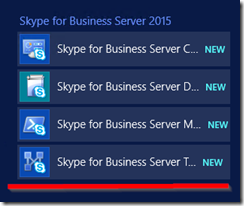




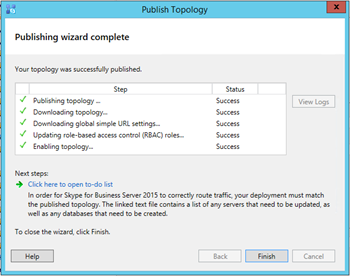
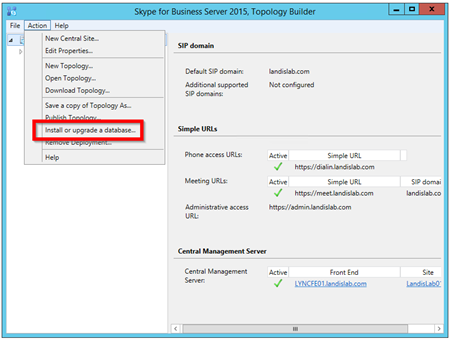







And for edge server ? Same process ?
ReplyDeleteThanks
very similar
DeleteDo you maybe have a link to any documentation on the Edge server upgrade?
DeleteThanks :)
I created this quick guide on how to upgrade the Edge server to Skype for Business. Just as simple as doing the front end server. http://www.haveyourebooted.com/upgrade-lync-2013-edge-server-to-skype-for-business/
DeleteIf we have sql 2008 as backend DB for Lync 2013 infra ? can we upgrade in place to S4B ?
ReplyDeleteSQL 2008 is not on the supported list.
DeleteIs it possible to use the same migration as from 2010 to 2013 instead of in-place upgrade? Would like to move to the new HW.. Or should I add additional FE server and upgrade it?
ReplyDeleteYes, you can use the old method as well.
DeleteAll the LyncServer ISOs used to be multi-language but this SfB is Englich only. Will there be a multilang version coming up someday. I'm quite reluctant to upgrade my non-English setup with this one. Any idea?
ReplyDeletesee @tadas reply below
DeleteHarald,
ReplyDeleteYou can find different languages ISO files in Microsoft Partner software download area if you are a partner.
Thanks for helping out!
Deleteany idea what happens with exchange 2013 lync 2013 integration when install upgrade inplace to skype for business?
ReplyDeleteit should not disturb this integration.
Deletetrying to figure out how to upgrade SQL on Edge to 2012 Sp1. I keep getting no features to update.
ReplyDeleteQ: can I use Lync 2013 Basic clients on SfB 2015 server?
ReplyDeleteYes
DeleteI cant get past this error when trying to upgrade. the publishing went of but when I try to do the upgrade it fails at Uninstalling roles and says this:
ReplyDeleteError encountered: Error returned while installing Server.msi(RegistrarStoreUpdate, Feature_Server, Feature_Server_Update), code 1638. Please consult log at C:\Users\a-mmenzie\AppData\Local\Temp\Remove-Server.msi-RegistrarStoreUpdate,Feature_Server,Feature_Server_Update-[2015_05_11][14_45_25].log
can anyone help???
We ran into this issue as well. Problem is caused by the in-place upgrade installer unable to remove the OCSCore components. Please see how we resolved this via http://joeschurman.com/skype-server-developer-support/. I've just updated my site and am adding mainly dev support topics, but had to post this one after seeing requests from others regarding the mysterious Code 1638
ReplyDeletethanks for posting that solution Joe
DeleteNot nearly as helpful as your blog! Great stuff Matt!
ReplyDeletethanks and glad it is useful
DeleteGreat tutorial Matt, just used this to help upgrade our production FE pools, and it all worked perfectly!
ReplyDeleteYay! glad to hear its helping people in the real world!
DeleteNoticed at the beginning of the uninstall roles portion a Executing PowerShell command: Disable-CsComputer -Scorch is ran by the installer.
ReplyDeleteHi folks,
ReplyDeleteI would like to know if Skype for Business Server is in a beta version, or is it a definitive version?
Which version is it?
Thanks
Moraine
If you don't remove a trusted application pool for OWA integration prior to doing the upgrades it will block you from creating the pool in 2015 Skype since the server names already exist in the topology. How can you manually remove them from AD using ADSI edit maybe? If so what would you remove if you dig down into the registry under services, rtc you can see the trusted servers but that includes your FE pools, mediation pools and so fourth.
ReplyDeleteGreat article. Perhaps you can point me in the right direction. I have an existing Lync 2013 environment based in the UK. We are looking to deploy Skype for business in the US side-by-side with the intention to ultimately get the whole environment upgraded to S4B. I have all the servers deployed for the new environment but I'm struggling to figure out if I need to do update the existing environment to the latest CU and windows updates to do the topology update or if I can setup the new S4B environment then update the Lync environment when I'm ready to perform the upgrade. I'm hoping to run the environments in parallel until the new one is ready for production use.
ReplyDeleteHi Matt,
ReplyDeleteFirst thanks for the post was very helpful for my but I have a question for you.
Last week I finished to upgrade to S4B but the trusted applications servers still showing on Lync2013 (See the picture here http://imgur.com/a/A2WiU ).If I Right-Clic on the trusted Apps I can upgrade it to S4B.
The question is if I want this the next step is publish the topology or I need other step before that?
Regards and sorry for my english.