NOTE: This web service is BETA.
Something I have been asking for for some time from other PBX vendors!
What if you could have Microsoft Lync engineers at Microsoft log onto your server, collect relevant data and then sift through it and tell you if your Lync installation has a known issue from past support incidences Microsoft has worked with? Well the new Microsoft FixIt Center Pro Beta is designed to do just this.
Microsoft FixIt Center Pro Beta is a new tool from Microsoft that collects information from your Lync Server or Lync 2010 PC and and then submits it to the super intelligent data base of known issue based on problems Microsoft engineer’s have worked through in the past.
To take a look, goto:
https://wc.ficp.support.microsoft.com/Dashboards/Main/SelfHelpCase/Create?showReturn=True
One of the few requirements of FixIt Center Pro is that it will require a Live ID. Once you login you will see the below screen.
Next you will be asked to give a name as shown below.
FixIt Center Pro will download the MSDT tool to run on this machine.
The normal “Open File” warning will come up in the browser, just click Run.
Now MSDT will run. Oblige and click Next.
Next.
Next MSDT tool will scan the PC/Server you are on. (Note: On my test machine this took quite a few minutes, so patience is key here. You don’t need to baby sit it really. Note2: On investigation the big files MSDT was collecting was the .ETL files. For me they were ~200MB)
After what can be a 10 minute collection process you will see the below screen. At this point you can either take a look at what will be sent by clicking the 2nd option or just click “Upload the data now”. This upload can also take quite a bit of time. (~10 minutes?) Actually the upload failed on the initial try but the 2nd time it went great. (remember, Beta product at this stage. ;-)
After the upload is done you will get the below screen.
Now that you have the diagnostic data uploaded, FixIt Center Pro will start to analyze the data against the scenarios the Microsoft engineers have setup in the FixIt Center Pro database. The Progress column will let you know when it is done. (In my case the results took approximately 45minutes to complete. Whether there are issues or no, the results seems to take the same length of time.)
Since you have logged in using your LiveID, you can move to another machine and upload results and they will both show in the same dashboard below. Quite nice.
After Microsoft has completed analyzing the submitted data the “Progress” will change to “Completed” as shown below with the results. In my case the Lync 2010 client was working fine so the Analysis noted there were no issues.
What does the FixIt Center Pro Beta for Lync Server and Lync 2010 check for? How many Microsoft engineer “fixes” are in the Lync database? At the moment I don’t see a way to check this…perhaps it is a “secret sauce”?





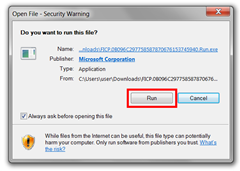







2 comments from my side:
ReplyDelete1) I dont know what affects the visibility of the options in the analyzer list, but I could only locate "Office Communicator 2007 R2 and Lync 2010 Diagnostic" option, but nothing about Lync SERVER.
2) I selected the "upload" option at the end, the logs seemed to be uploaded to the server. Waited a couple of hours, but at the analysis page there was no trace if the actual upload was properly assigned to the task, and after 1,5 months it still says: active state, please wait the analysis to be finished. Either I made a mistaki and didnt properly set up the analysis procedure, or this webpage does not work at all!