Here is my first hands on look at the Skype for Business client on my PC.
Quick summary of new items not seen before:
- New Emoticons
- full Skype emoticon list and animated emoticons
- Exactly how the “Call Control” window works:
- Call Control window displays when Skype4B does not have focus
- Double click takes you to active conversation window
- setting to turn it off
- Call Quality Feedback after Lync media call
- Alerts location. This allows user to specify where alerts (like incoming call toast) show. Which display and position on that display.
Call Transfer will be no less than 4 clicks- If a call is from PSTN and has no contact in Outlook it can be one click!
Screenshots and New Functionality
The Skype for Business client main screen (note the round photos, like skype)
Search a contact. (With Skype for Business Server components in place you can search for Skype ID’s as well!)
New Emoticons
IM window
Multi-party video
New call control buttons and new “Call Controls” button. No “hover”, all clicks.
Call Transfer Steps if call detected as PSTN call: 1-Click!
(if call is detected as PSTN. It seems this is only if number is not found in a Contact, which makes it a little inconsistent. When it works, its cool!)
Transfer Steps When call is not detected as PSTN Call
Call Transfer Steps: Click “Call Control” [1] | “Transfer” [2]
Also note new functionality: ability to mute the speaker.
Find Contact [3] and click Transfer [4]
Call Monitor
Displays when Skype4b does not have focus. Double click to be taken to Skype4B active conversation window. Mute and Hang up controls. (see new free tool to enhance this functionality:L http://bit.ly/callmonitorpro)
Change Alters (Call Toast) Position and Monitor
Ability to change where Alerts display. Which display and what position on the display. (shown in upper-right of primary display below)
IM Window with new around avatars
New Settings and Features
Ability to Show or not show new “Call Controls” (call Call Monitor in marketing) when Skype4B doesn’t have focus
Alerts location. This allows user to specify where alerts (like incoming call) show. Which display and position on that display.
Join Conference settings moved to “Skype Meetings”
Tray Icon
Taskbar Icon
Technical Questions & Notes
How does “Call Quality Feedback” window send the feedback? According to logs it is sent to Skype4B Server via a SIP Service message. Below is a SIP message:
What .exe name is the client? Skype for Business.exe
Can I turn off the new UI?
On Lync Server 2013 or Skype for Business Server 2015 use the csclientpolicy and set EnableSkypeUI to $FALSE
Go get the Skype for Business Client Preview: Click Here
Suggest an improvement: http://lync.ideascale.com/


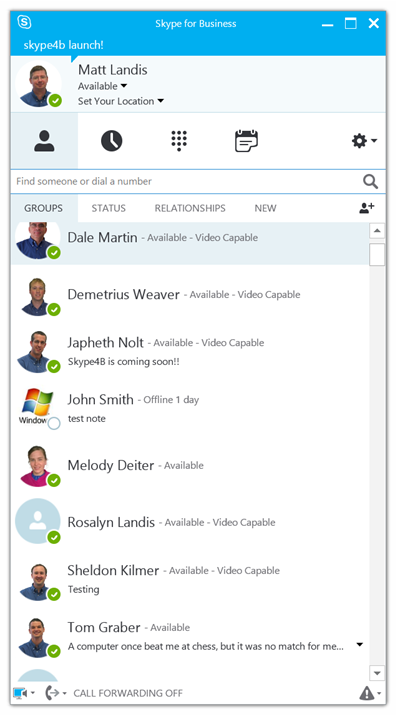
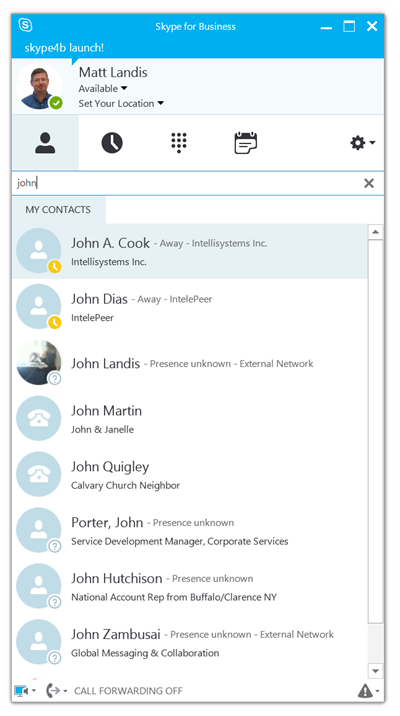
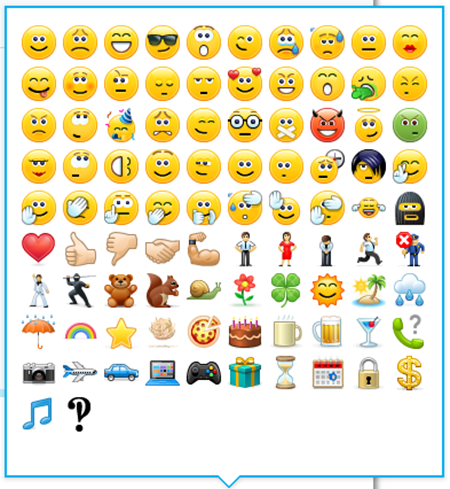
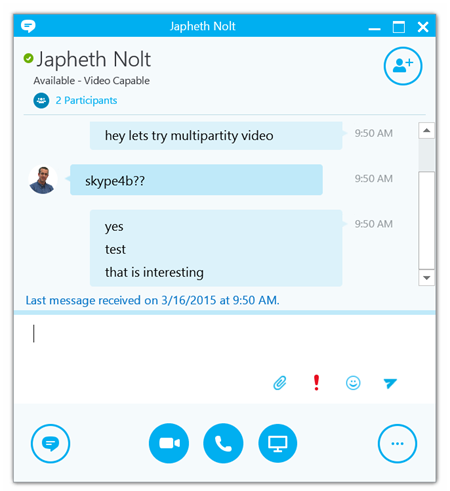
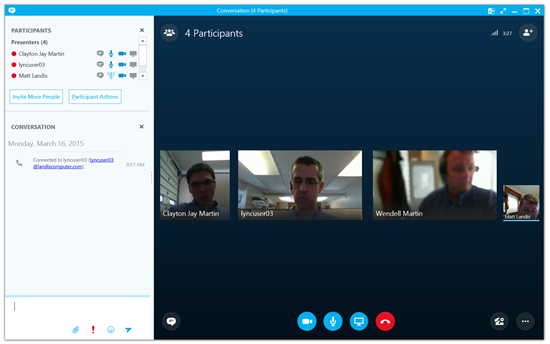
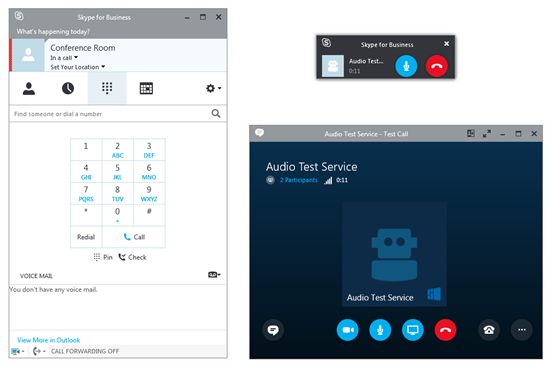
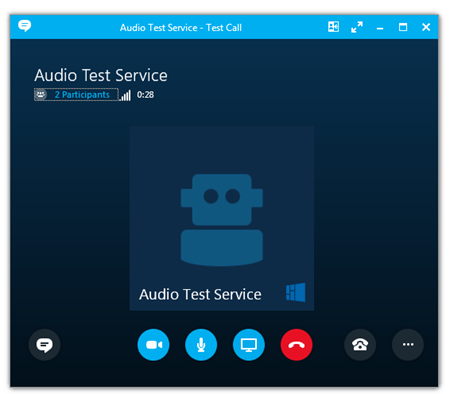
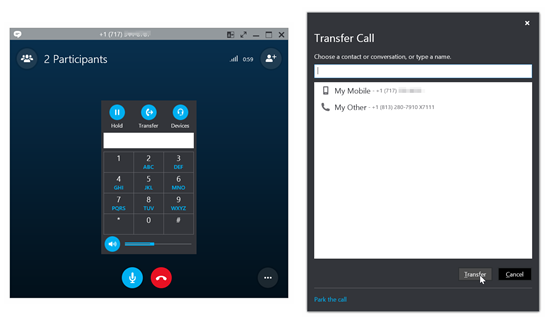
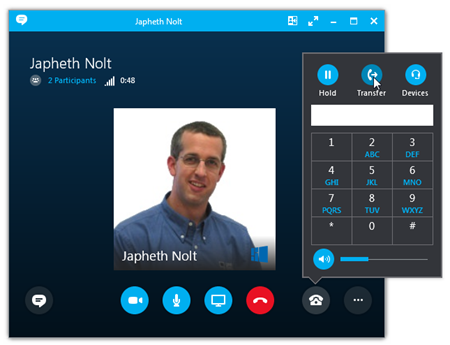
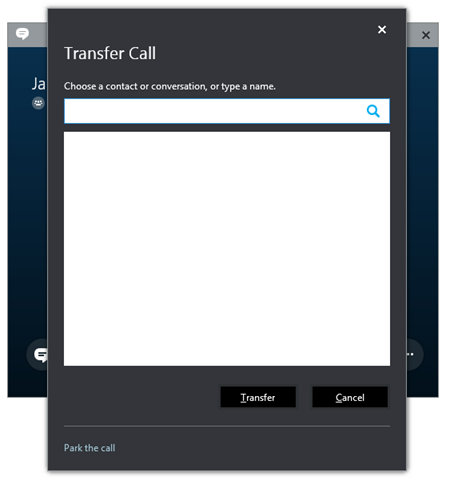
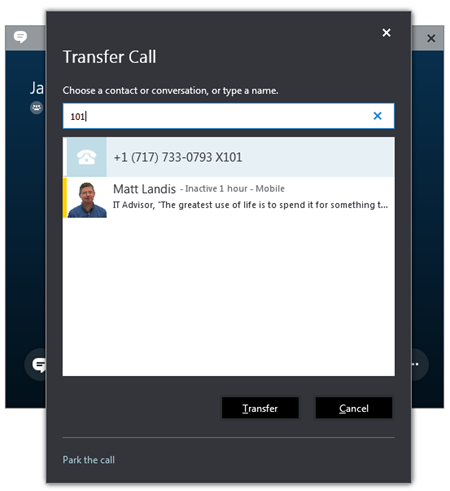
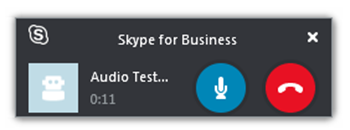
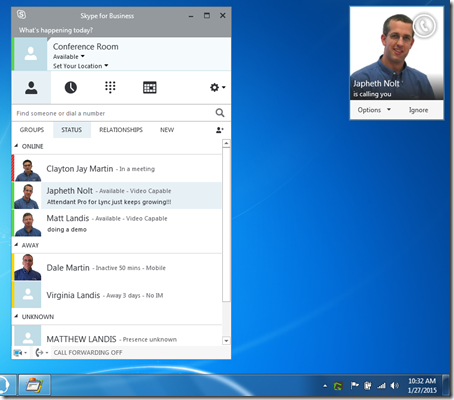
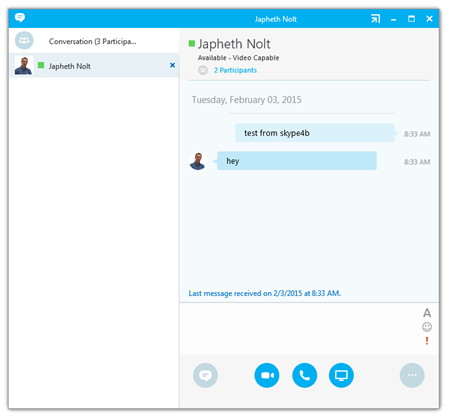

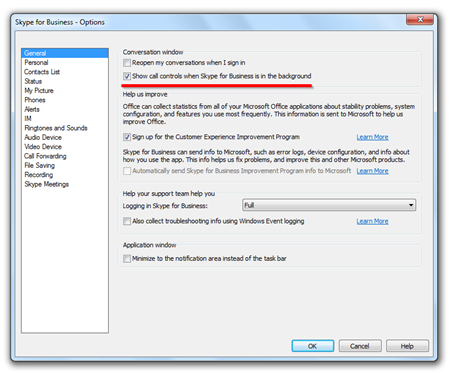
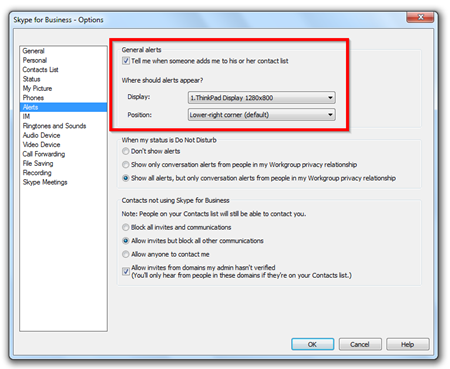
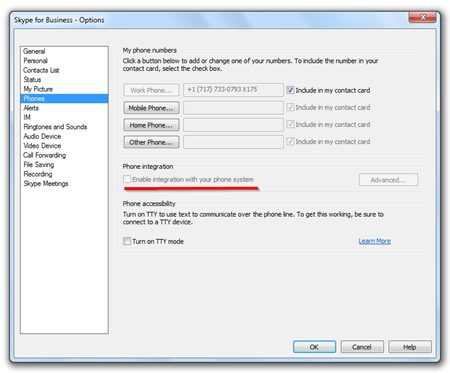
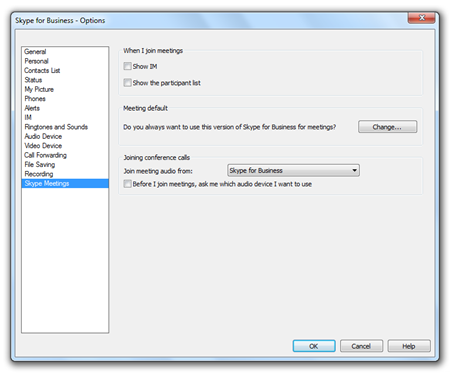

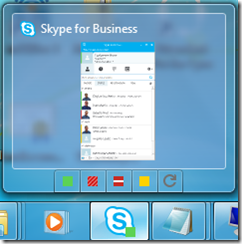
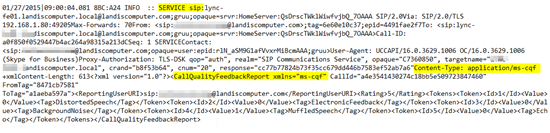

installed the s4b client preview on top of existing 365 proplus, however it didn't change the UI yet the install said successful. Even added the EnableSkypeUI reg entry and restarted a few times. You have any pre-reqs to getting the preview to work?
ReplyDeleteThe .exe is still named lync.exe.
ReplyDeleteCheck the full path: C:\Program Files\Microsoft Office\Office15\lync.exe.
You also see this if (in Windows 8.1 at least) you open Task Manager, right click on Skype for Business, and click Properties.
I already tried everything to get the SfB interface but nothing helped. Update installed on a Office 365 Pro installation. Changed the registry key,...
ReplyDeleteWhat are the exact needs to install the preview?
Thx
This comment has been removed by the author.
ReplyDeleteI really appreciate what you are doing and can you comment on this one? How to fix Skype Support.
ReplyDeleteExcellent post! But this time I am searching for best place for my office party and how we can organize it within few days? Can anybody please help me and share your great recommendations?
ReplyDeleteWhat if the value is already at 0? any other suggestions? visit- Skype Help Call Toll Free No +1-800-231-4635 For US/CA.
ReplyDeleteExcellent article and also a really amazing blog site.Services & Support Page
ReplyDelete