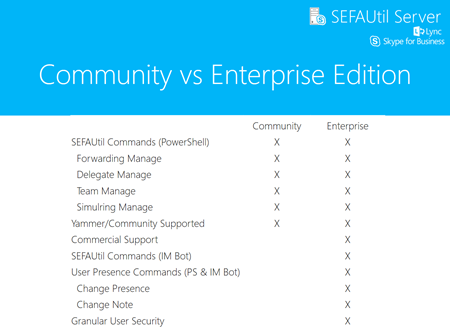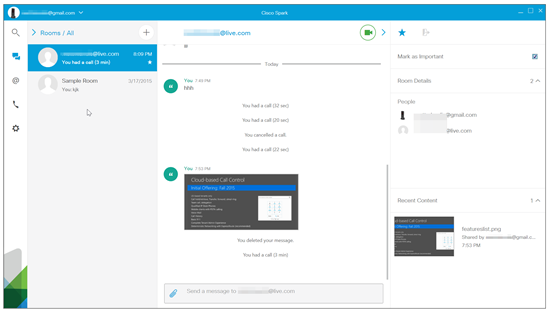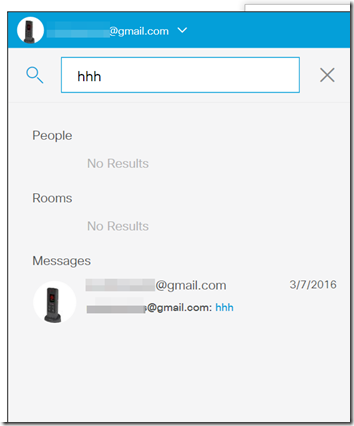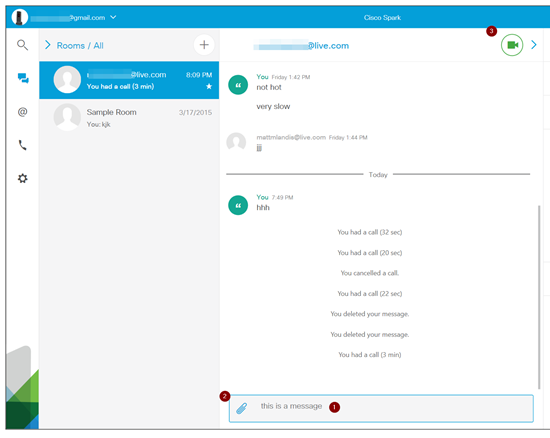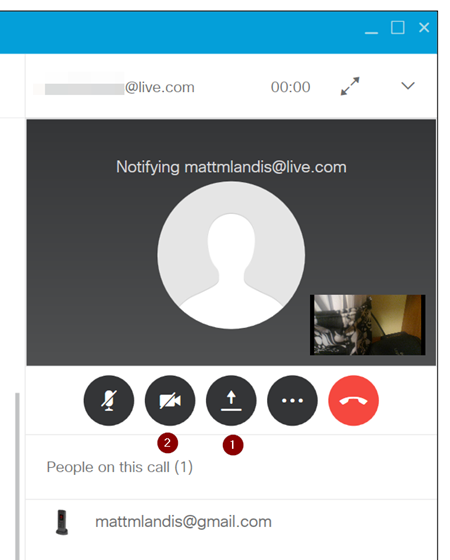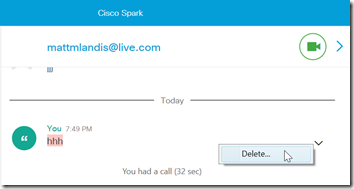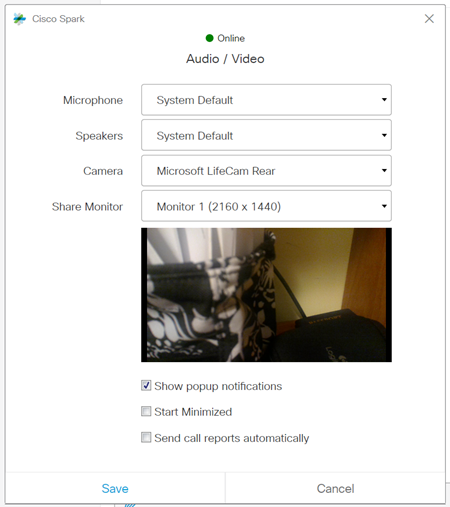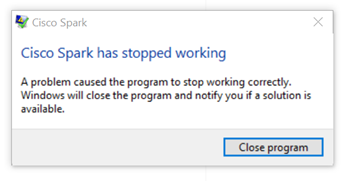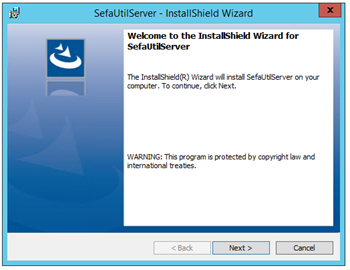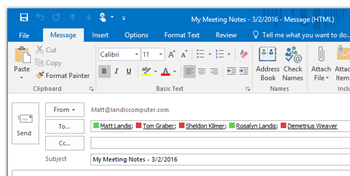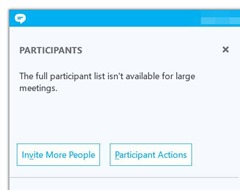I thought I would take a quick look at Cisco Spark and see how it compares to Skype for Business (just because that is the tool I live in). From my short time testing it this is what it appears to do well:
- Instant Message
- Video Calls
- Screen Sharing (but not give control)
- Upload files
- Persistent Rooms that can be quickly Searched
Some things that seemed “missing” (from my Skype for Business perspective)
- No presence (or way to see if another user is there)
- No ability to initiate a Screen Share without first making a video call then muting the video call
- No ability to initiate an audio call without first making a video call then muting video portion
- No ability to give control to another user of a screen share session
- No ability to mute others in a call
- No ability to add PSTN/phone users to a collab session (room) (update: this is apparently slated as a future feature)
Some cool things
- The ability to delete a message (IM)
- If you add a user to a room that is not currently a Cisco Spark user they will get an email to sign up as a Cisco Spark user (but no Guest meeting join experience that I could see)
Now to explain the experience a bit. Instead of starting with a contact list, Cisco Spark is designed around the “Rooms” paradigm. These are (in Skype for Business parlance) akin to a persistent chat.
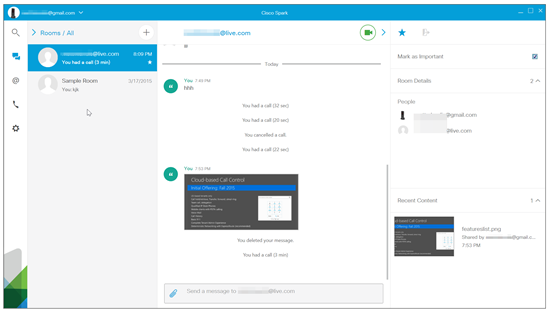
Searches can quickly be done and the results will returned categorized in People, Rooms, & Messages.
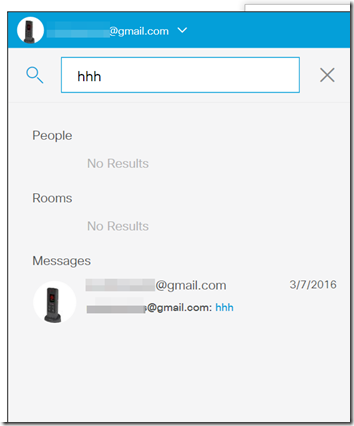
The 3 ways you can directly collaborate (without an intermediate step) is Message (1), Attachment (2) and Video Call (3). There doesn’t seem to be a way to start an audio call or screen share without first starting a video. (I could see some users complaining about this.)
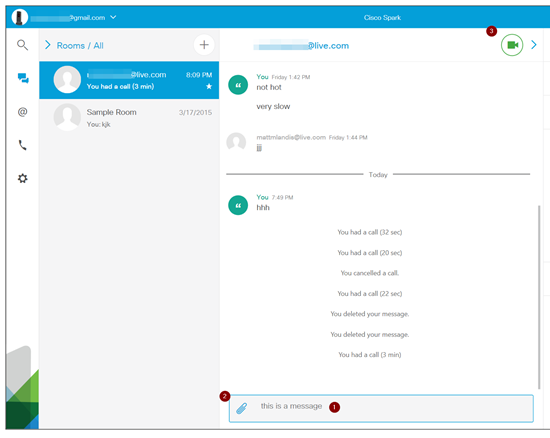
After a user has a video going, then more collaboration methods become available: Desktop sharing and audio call. Desktop sharing (1) is just a single click. There is no ability to give control to the remote party. The CiscoSpark app for Android shows the Screen Share but there didn't seem to be pinch zoom and naturally a full screen is quite small)
Having just an audio call (2) seems quite counterintuitive: you establish a video call then mute the video. (There is very much a push to use video!)
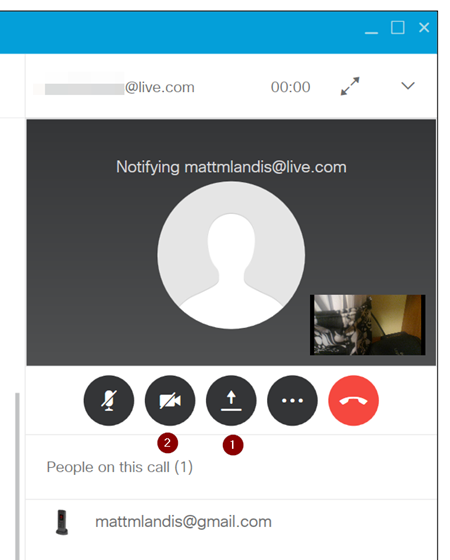
It should be noted that video calls, audio calls and screen sharing sessions are not saved for future reviewing. Considering the paradigm is around persistent I could easily see how a user might think these collaborative interactions would be saved. (from a technical standpoint I can understand why media recordings are not done)
As noted above, messages can even be deleted.
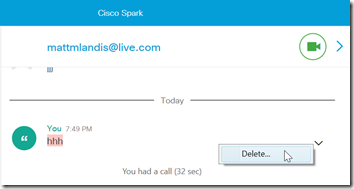
Taking a look at settings, you’ll notice a very simple and straightforward screen.
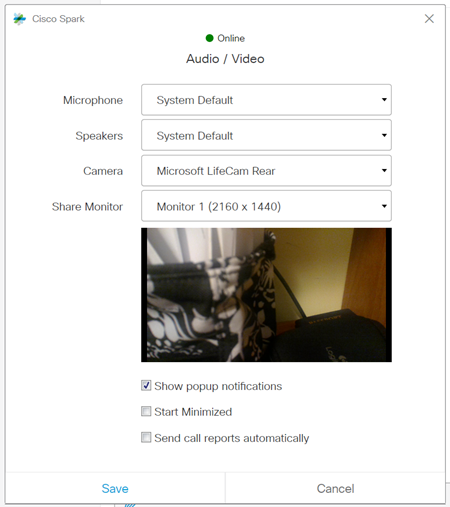
A couple things I noticed on my first tryout, I don’t know if they are just my experience but I’ll list the items:
- Using the web browser version of Cisco Spark Instant Messages failed to send between accounts when I initially tested (I’ve been notified this was due to large initial influx of users: click here)
- On my Surface Pro the Windows app seemed to crashed quite frequently (i think it is a bug around finding a room you exited perhaps?)
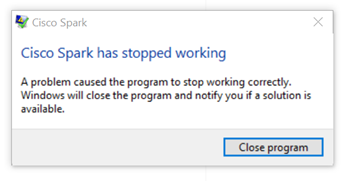
- The Android CiscoSpark app also crashed a time or two while I was testing.
- The web version requires FireFox for media
- It is interesting that the @CiscoSpark Twitter account is protected (not public)
Summary
Cisco Spark feels like a cross between Skype for Business and Office 365 Groups/Yammer (sans the calendar) which gives a persistent collaborative experience. It doesn’t seem quite as targeted and adept at quick in and out conversations and that quick audio call. It gives quite a bit of collaborative functionality for free, but it doesn’t seem like it would be a great option for inviting anonymous guests for a quick meeting join experience. The users are going to get the feeling they are being ramrod forced into video calls, but on the flip side Cisco is likely going to focus on making video a good experience when bandwidth is available. (in my tests the videos kept failing, and I wrote it up to the lack of mobile data bandwidth where I was at, but this graphically illustrates that its just not available everywhere) My experience felt like a version 1 experience, a few bugs, a few load hiccups, but then again, I checked the About screen and it is a Version 1.x product.
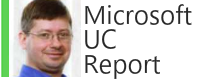


![image_thumb[29] image_thumb[29]](https://blogger.googleusercontent.com/img/b/R29vZ2xl/AVvXsEjm9ZplLTH3OLh8qm8zcv-W1E-VzUENEHDGgySLvqALw73BPebFmZiT7X1JHltmwmxqlEKEeAV8pMzGaU0JVP74IZj503BCWo3CDHUoiPKsUT0BYxEhwy645CdD4lqbrqSJ19fZTe3t65ql/?imgmax=800)