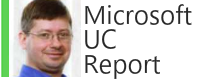NOTE: This device is not in any way approved by Microsoft or the mobile services mentioned.
The Requirement
Sometimes there is a need for a device who's sole job is to make sure a user gets an alert at all times. (including waking an on-duty individual during the night if necessary) This means as a minimum requirement this solution needs an loud audio alert that is NEVER inadvertently turned off and there are NO unintentional alerts.
The Challenge
For an organization that lives in Microsoft Teams, the solution seems obvious: Use Microsoft Teams Urgent Chat. The inability to assign a specific alert sound for very specific a Chat message (coming from a certain Contact, containing specific content, or only Urgent Messages, etc.) makes this tricky, if not impossible, to configure on a users primary MS Teams phone to achieve our goal of never inadvertently alerting.
NOTE: There seems like there should be some way to achieve this with some combination of DND, Notification configuration or a separate Teams user signed into Teams Android with different combination of notification settings, but every byzantine trail of notification combinations I've tried does not seem to deliver a reliable version of our requirements. If you know of a way, please let me know.
The Solution Overview
An alternative way to achieve our requirements is to:- have a dedicated mobile device to provide alerting and be our "pager"
- sign in with a Teams user not likely to get Chat messages from unexpected contacts. (Something like pager1@contoso.com)
- configure a loud notification sound for Teams Chat messages
- Turn all other notifications on the device off (not just Teams, but ALL other notifications)
- Now use MS Teams to Chat or Urgent Chat to this user to achieve the alert
- Urgent Chat will re-alert every 2 minutes for 20 minutes or until alert is acknowledged.
Detailed Steps
- 4G LTE (national & international service)
- Very Small (pager sized device at 2.45" display)
- Rugged: Tough/Waterproof (IP68)
- Comparable to emergency services pager build quality
- Loud alert/ringer & vibrate
- Android 9
- Runs Microsoft Teams (with capacity to spare)
- a belt clip accessory available separately
- Setup the Unihertz Atom (Android device)
- Settings > Duraspeed > Teams > "Allow apps to turn in background" = On
- Settings > Intelligent Assistance > App Blocker > Teams > [no restrictions]
- Settings > Sounds > Phone Ringtone = none (or as desired)
- Settings > Sounds > Default notification sound = none
- Settings > Sounds > Advanced > Dial pad, screen locking, charging, touch = off
- Get Data Service working
- Activate AT&T (or other 4G LTE service) with an authorized 4G phone to enabled 4G/LTE then move to this phone.
- Some services (in USA) are as low as $10 to $20 a month. See Redpocket.
- Setup Microsoft Teams
- Sign into Google Play Store and install Microsoft Teams
- sign into MS Teams with "pager" user
- Send "Pager-Alert-Long" to this MS Teams. "..." > Download.
- MS Teams > Notifications > General Activity > Uncheck everything but "Chats"
- MS Teams > Notifications > General Activity > Chats > Advanced > Sound > Add ringtone > Downloads (or location of ringer) > Pager-Alert-Long > OK.
A Few Images of Device In Action
Alert toast. (NOTE: no, it does not look like the "glamour" image for this blog. No landscape mode for Teams either.) Using the Pager-Alert-Long.ogg file you can download above, a chat notification will beep for 40 seconds or until you swipe down on the Android home screen (& view current notifications). Note the swiping down will not clear the Teams Urgent Message and it will alert again in 2 minutes (for 20minutes) until you look at the Chat message in Teams.
Yes, you can reply. But your replies will be short typing on a 2.4" screen. (but its a lot better than the best purpose built 4G pagers.) You CAN use Teams voice messages.
Yes, you can use this devices as a PTT Walkie Talkie. (I haven't been able to map the PTT button on the Unihertz Atom--If you figure it out, let me know.)
- Alphanumeric
- Receive/Send
- Text Messages, Teams Voice Message responses
- Auto Receipt/Acknowledgement
- Urgent alerts keep alerting every 2 minutes for 20 minutes
- Send Alerts/Message with familiar Microsoft Teams user interface
- Send Alerts/Messages from Landis Attendant Console for MS Teams
- Manager can see Receipts/Acknowledgement in MS Teams user interface
- Manage device with Microsoft 365
- Pager alert or set to any alert you wish
- Unlimited historical messages
- Ability to see if pager is online via presence indicator
- Teams Apps
- 2.45" touch color display
- Additional services: PTT/2way radio of WIFI/4G, SMS, Share location, etc.
- Finger print/Face detection security
Ways to Send a chat/alert to the "pager"
- Microsoft Teams user interface
- Microsoft Power automate or MS Graph API (Not Urgent Chat)
- Landis Attendant Console for Microsoft Teams
- Use the PTT/definable button to toggle between vibrate+audio alert & vibrate only
- Alert when device has no data service
40 second Pager Beep Alert for Android