My experience setting up Cloud PBX with PSTN Calling” and “Dial in Conferencing” was quite smooth and just took several minutes to provision and setup. Very simple, streamline process. Here are the steps to setup the Preview.
Cloud PBX with PSTN Calling Setup
Type in Preview activation code URL and you see below. Click “Add it to my account”
Click “try now” (now it took several minutes/~3minutes till “Skype Voice” available in Office365 admin)
Assign a “Skype for Business Domestic and International calling” License to a user.
Now let’s get a number for our Office365 Skype for Business User
Select State/City
Now assign the phone number to a user
select phone number
Done and sure enough, our Skype for Business client now has the “Phone” tab and we can make and receive phone calls.
Supported features: Call hold/resume, Call forwarding, Call transfer, Simul-Ring, Team ring, & Delegation.
Some of my notes on Skype for Business Cloud PBX (Preview, final version may change)
- Caller ID that shows up for remote party is the phone number
- Local numbers not normalized to local area codes (you need to type area code)
- No “Quality Check Test Call” button/option
- No DID Porting option at this time
Setting up “Skype for Business Domestic and International calling” aka “Skype for Business Cloud PBX” was very simple and quick (5 minutes!) to setup. Considering this includes provisioning PSTN DID’s this is very smooth and quick process.
Dialin PSTN Setup
Add a new user and assign it the “Skype for Business Advanced Meeting Add-on”
Or, if you are adding the license to an existing user
Select license
Now we can see/set the dialin number assigned to users
See the Dial In Numbers that are available to users
Microsoft has also released a tool to update exsisting meetings after you have enabled Dial In Conferencing and it available here: https://www.microsoft.com/en-us/download/details.aspx?id=47728
Reports Related to Cloud PBX or Dialin Conferencing
Office 365 Admin Center | Reports | Skype for Business – User Activities
Office 365 Admin Center | Reports | Skype for Business – Conferences. This report includes “Dialin” minutes.
Conclusion
I’m very impressed with my initial experience setting up Office 365 “Cloud PBX with PSTN Calling” and “Dail in Conferencing”. Fast and straightforward that easily fits into the generalist IT expertise level. Obviously this is “the first round” and Preview so the Cloud PBX feature list is short, but more is coming in the area of Voice features.
More URL
https://www.skypepreview.com/Resources?expand=feature-2&option=350
https://blogs.office.com/2015/07/01/announcing-preview-of-new-skype-for-business-services-in-office-365/
https://sched-df.services.skype.net/















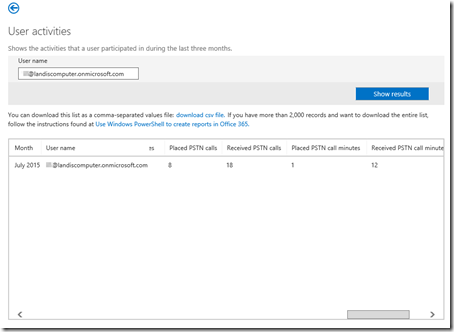

This comment has been removed by the author.
ReplyDeleteThanks Matt- I wondered if there is an option to port existing numbers or is this just for net new phone numbers?
ReplyDeleteHi Tim, in the Preview, just new numbers ATM
DeleteHello Matt! Great write-up! I am actually at the finishing line myself, and trying to put together an entry of my own, but after assigning number, logging into the client, and seeing the dialpad, my calls ring through, but don't connect upon answering. Both inbound, and outbound calls. Did you run into this at all in your setup? From the sounds of things, it just...worked...for you. Hoping I am just seeing a hiccup or two and that the calls magically start connecting. I was thinking of maybe even removing the current number and grabbing another...
ReplyDelete