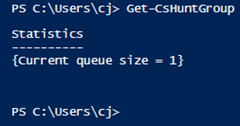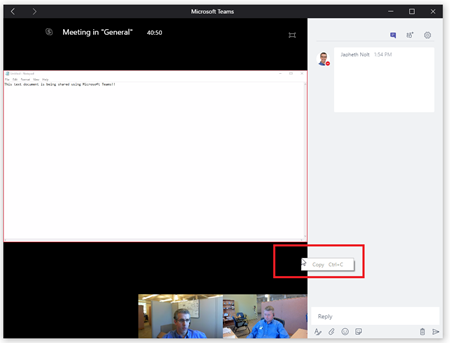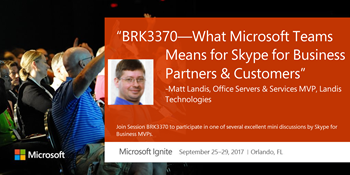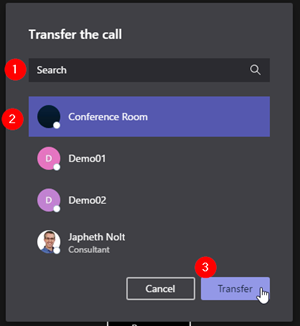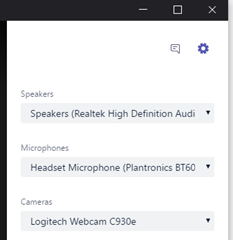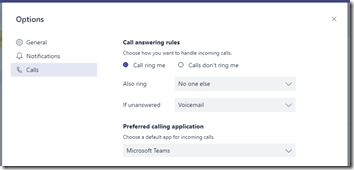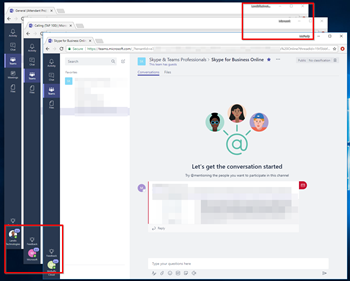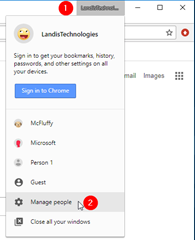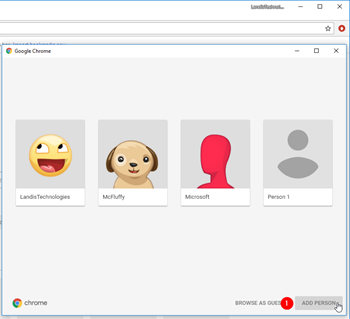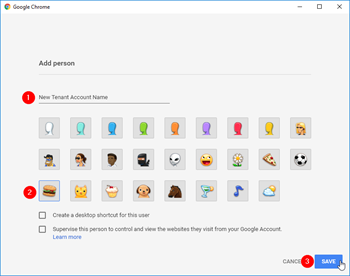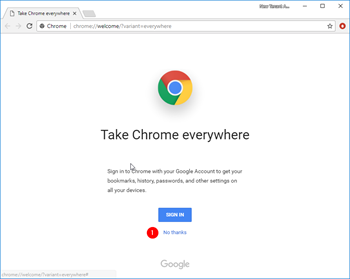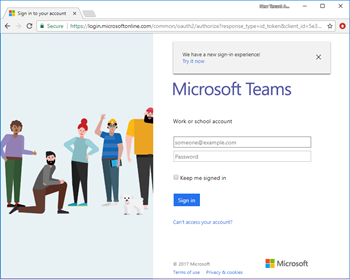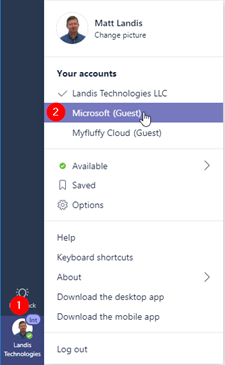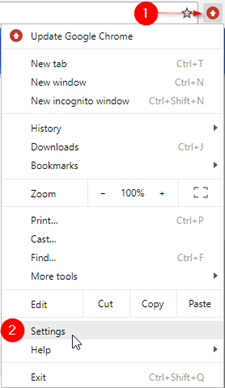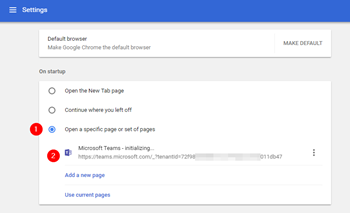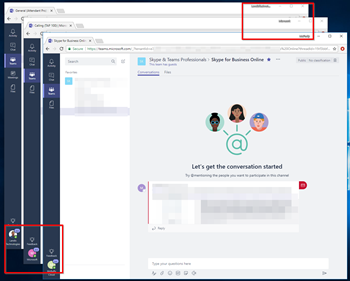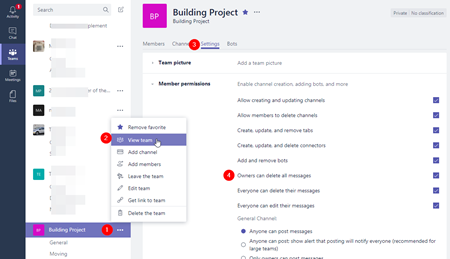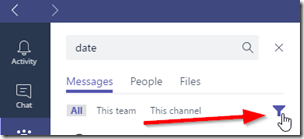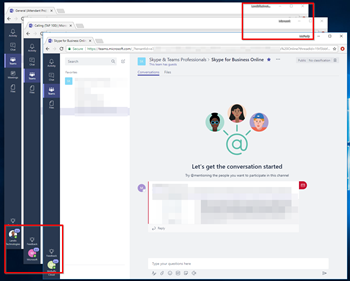
Several things conspire to make it ideal to be able to keep multiple Microsoft Teams Accounts/Tenants open simultaneously. Unfortunately, just opening several Browser windows and switching to the appropriate Accounts/Tenants doesn’t seem to work since all the browsers switch to the same Account/Tenant.
But we can achieve this using Chrome “People” feature. Essentially Chrome People seems to make separate browser sessions, which allows us to stay in multiple separate Accounts/Tenants.
Let’s get going…
Using Chrome, click on the “People” button beside the Minimize/Maximize/Close button in the upper right of Chrome.
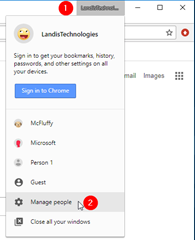
Add Person
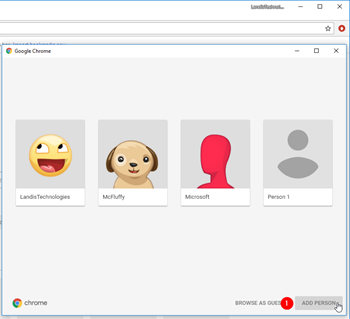
Type in a Name (to identify the Account/Tenant). Assign an avatar to identify it in your task bar if you wish.
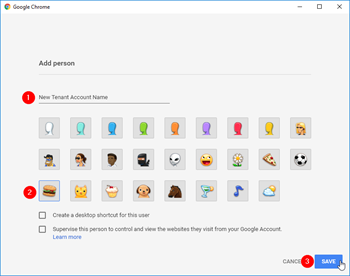
No need to create additional Google Account, “No Thanks”
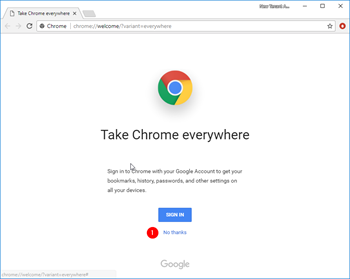
Now sign into Microsoft Teams
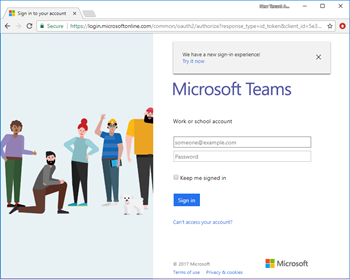
And switch to the Account/Tenant you want this “Person”/Session to show.
Repeat this for each Guest Accounts/Tenants you interact with regularly and you should be able to interact with all the Guest Accounts instantly.
How to Have this Session (Person) StartUp in Correct Account/Tenant
Now we want to assign this “Person” (Account/Tenant browser sesssion) an URL that opens the correct tenant.
An Account/Tenant URL like like this.
https://teams.microsoft.com/_?tenantId=72f988bf-86f1-41af-91ab-2d7cd011db47
When you switch between Accounts/Tenants in Microsoft Teams this URL is shown briefly and you can copy it. We want to copy this URL and make it the default startup web page for this Session.
So let’s switch the Account/Tenant we want to work with. Do this in Teams:
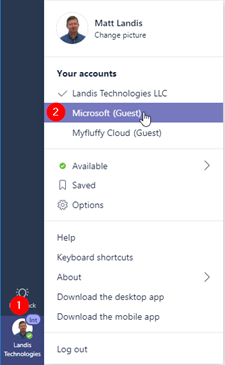
Now copy that URL…

Now go to Chrome, then Customize & Control Chrome | Settings |
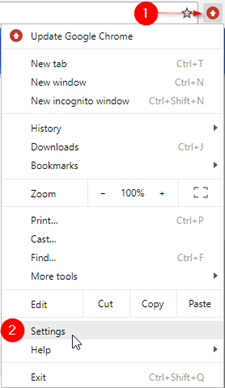
Go to On startup | Open a specific page or set of pages | Add a new page | and copy the URL we got above.
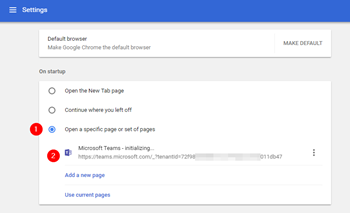
Summary
Now you can stay in in multiple Accounts/Tenants simultaneously.
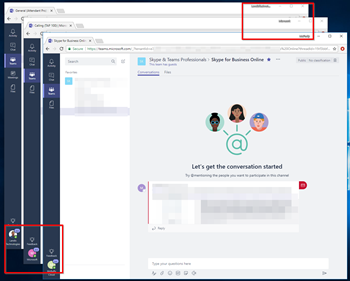
What this solution does:
- Be in multiple Accounts/Tenants at the same time
- Keep Presence (roughly) Correct.
What this solution does not (yet) do:
- Automatically sign-in using correct credentials
- Allow users to make audio/video calls
- Windows are not tabs in one browser
- etc.
If you have any ideas on how to make this solution even better, please comment!
To see more Microsoft Teams User Tips:
http://windowspbx.blogspot.com/search/label/MicrosoftTeamsUserTip
.[Video] Learn Microsoft Teams in 5 Minutes:
http://windowspbx.blogspot.com/2016/11/learning-microsoft-teams-in-5-minutes.html