How to Dial Extensions and Keymappings With One Exchange Unified Messaging Auto Attendant
In this article we will go over the options available to create an Exchange Auto Attendant that allows you to both dial extensions and dial key mapping options. We will also go over some alternative options that involve more than one Auto Attendant to achieve similar functionality. There are some requirements and limitations to be aware of we will note.
Here is a summary of the configuration possibilities:
- Configuration #1 - Have an Auto Attendant that allows you to type an extension number directly and/or type (or say) a Key Mapping option (speech-enabled must be on)
- Configuration #2 – Have a non-speech enabled Auto Attendant have users press # or ##
- Configuration #3 - Have an Auto Attendant that allows you to dial a Key Mapping options and just have one of the key mappings send you to the Dial Extension auto attendant (Step 2)
- Configuration #4 - Have an Auto Attendant that plays a prompt and allows you to dial an extension directly. (Same as Configuration #1, with no Key Mapping options defined)
Configuration #1 – Ability to Dial an Extension or Dial a Key Mapping
This configuration is very simple and is the closest thing Exchange UM auto attendant gets to having “dial extension numbers” and “dial key mapping” functionality in a single auto attendant. It is very counter intuitive, but all you do is Select/Check “Auto attendant is speech-enabled” as shown below.
- Auto attendant is speech-enabled = Checked
- Auto attendant is enabled for directory lookups = UnChecked
While you may not want any speech-enabled functionality, enabling this setting makes type/dial an extension a valid option. For example without this enabled only “#” or key mapping options are valid input. If it is enabled, extension numbers and key mapping options are valid input.
You need to disable “Auto attendant is enabled for directory lookups” or it will try to use Name lookups, which will fail.
Exchange 2010
Exchange 2013 – General
Exchange 2013 – address book and operator access
Here is a summary of the functionality and limitations with this configuration:
- Functionality
- Users will be able to type/dial an extensions and type/dial a key mapping options
- Users will be able to say a Name or say a key mapping option
- Limitations
- auto attendant will accept speech input (which many not be wanted)
- Users will NOT be able to type/dial by Name, they will need to say the name
- Notes
- Requires only 1 Exchange UM auto attendant
- If “Auto attendant is enabled for directory lookups” is not checked, you can’t lookup by saying a Name, but you can still dial by extension
Configuration #2 - Press # or ## To Dial by Extension or by Name
This uses a single auto attendant and the user has to press # or ## to dial by name (Contact Lookup) or dial an extension respectively.
- Auto attendant is speech-enabled = UnChecked
- Auto attendant is enabled for directory lookups = Checked
# = dial by name, ## = dial extension
- Functionality
- You can use type/dialing to determine if you want to dial an extension or dial by name
- Limitations/Cons
- Users will need to dial # or ## before dialing an extension
- Notes
- You can not use Speech-enabled
Configuration #3 –1 Non Speech Enabled Auto Attendant With Key Mapping Option That Sends Users to 2nd Auto Attendant Dedicated to Handling Extension Dialing
In this configuration you will setup #1 auto attendant to handle Key Mapping option(s ) and one of these options will transfer to auto attendant #2 that will be solely used for dialing extensions and, if desired, transferring to a user by saying Name by Speech-Enabling the auto attendant. #2 auto attendant will have generally have no Key Mapping options defined.
- Functionality
- You have total freedom if you want to turn on Speech-enabled on #1 or #2 Auto Attendant
- Limitations/Cons
- There is no way to get from Auto Attendant #2 back to Auto Attendant #1
- Users will not be able to type/dial by Name, they will need to say the name (Speech-enabled for AA #2 will need to be turned on)
- Users will need to dial an option before dialing an extension
- Notes
- Requires 2 Exchange UM auto attendants
- You have the freedom of whether you turn on Speech-enabled or not
Exactly How Does DTMF Fall Back Work?
“DTMF fallback auto attendant” is the auto attendant that users will be sent to after invalid speech input has been received 3 times in this auto attendant. In other words, a user has 3 tries to say something valid to the auto attendant before being sent to the designated auto attendant.
Conclusion
It seems there could be some improvement around extension dialing in Exchange UM auto attendants, but for now these are some options.
<end>
# to goto contact lookup, and # again to go to dial an extension


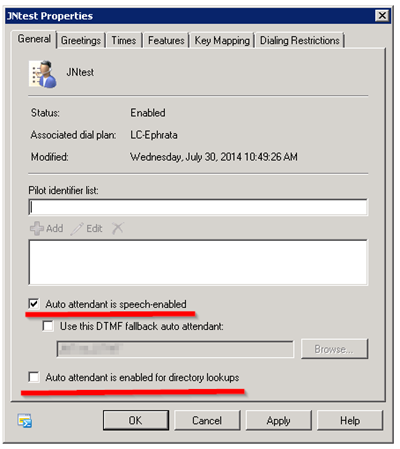
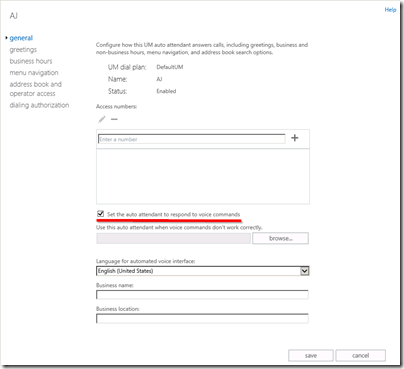
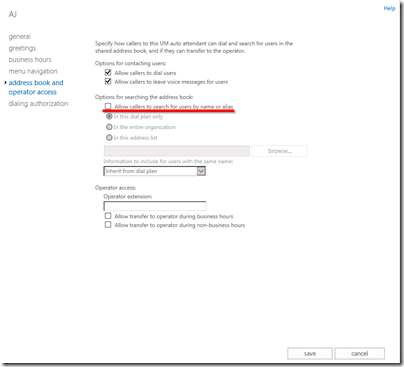
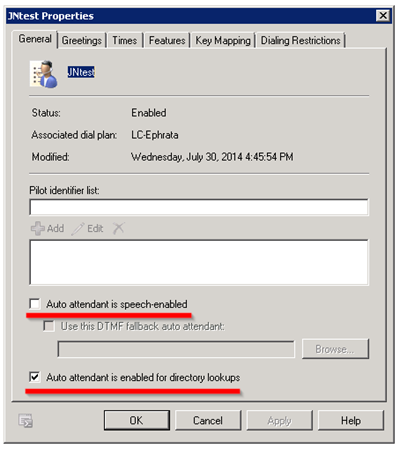
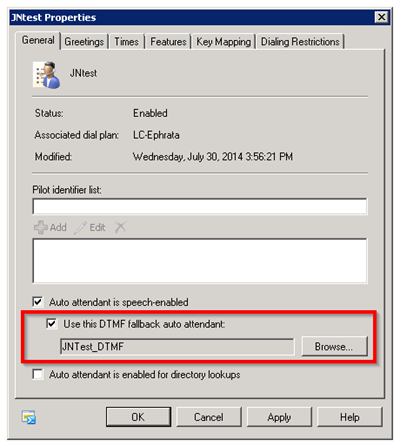
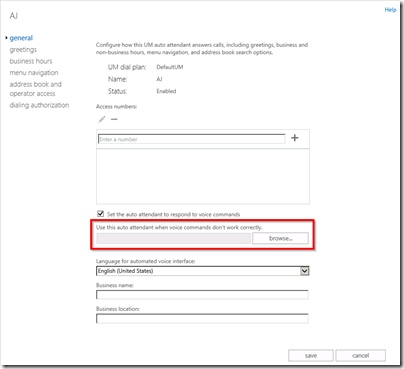
here you can vote if you would like this issue addressed: http://lync.ideascale.com/a/dtd/Exchange-UM-Auto-Attendant-Dial-Extension-or-Key-Mapping/423149-16285
ReplyDeleteWill this work with Exchange Online Auto Attendant?
ReplyDeleteHello,
ReplyDeleteI'm using option 1 and I am having an issue getting the AA to work with saying peoples name. I configured it how you show in 2013 but it doesn't recognize anyone's name. It just asks to repeat the option. I saw that there was some voice features removed from UM searching for users but I read that it still worked for AA. Is there some trick to make this work?
Thanks!
Is this exchange 2013? Try checking those options & report back if it works?
DeleteHi Matt,
ReplyDeleteIs there a way to replace the Exchange 2010 UM Auto Attendant voice that is used for each key mapping Description with a recorded voice?
Thanks,
Paul
Hello,
ReplyDeleteFirst of all thanks for so many good articles. Has helped me a ton setting up my first Lync environment.
In a 2013 on 2012 environment when I set the auto attendant to respond to voice commands and then uncheck Allow callers to search for users by name or alias calls to the auto attendant don't work. It simply doesn't pick up. The moment I turn back on search for users by name or alias it starts working again.
I'm trying to go for Configuration #4 so it's the last step I need.
Thanks
Hi Matt,
ReplyDeleteGreat Article. I have one question. Is this configuration good for a Hybrid Lync 2013 On Premises + Exchange On Line Escenario?. Is it possible to route incoming calls to the Attendant configured in exchange online so it would lookup the user using dtmf or voice recognition?
Thanks...
https://blogs.msdn.microsoft.com/mahmoud_badran/2017/02/15/is-your-exchange-unified-messaging-protected-against-telecommunication-fraud/
ReplyDelete